Create Public Subnet
Create Public Subnet
- Click Subnets.
- Click Create subnet.

- At the Create subnet page.
- In the VPC ID section, click labVPC01.
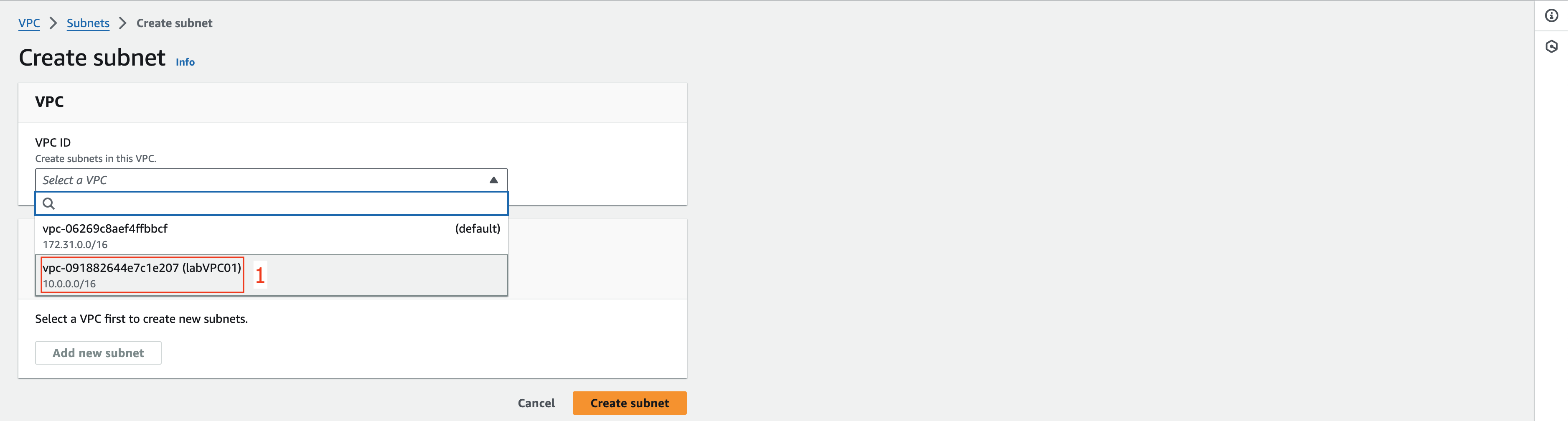
- At the Subnet settings section.
At the Subnet 1 of 1 section.
- In the Subnet name field, enter labPublicSubnet01.
- In the Availability Zone section, select the US EAST (N. Virginia) / us-east-1a.
- In the field IPv4 CIDR block enter 10.0.1.0/24.
- Click Add new subnet.
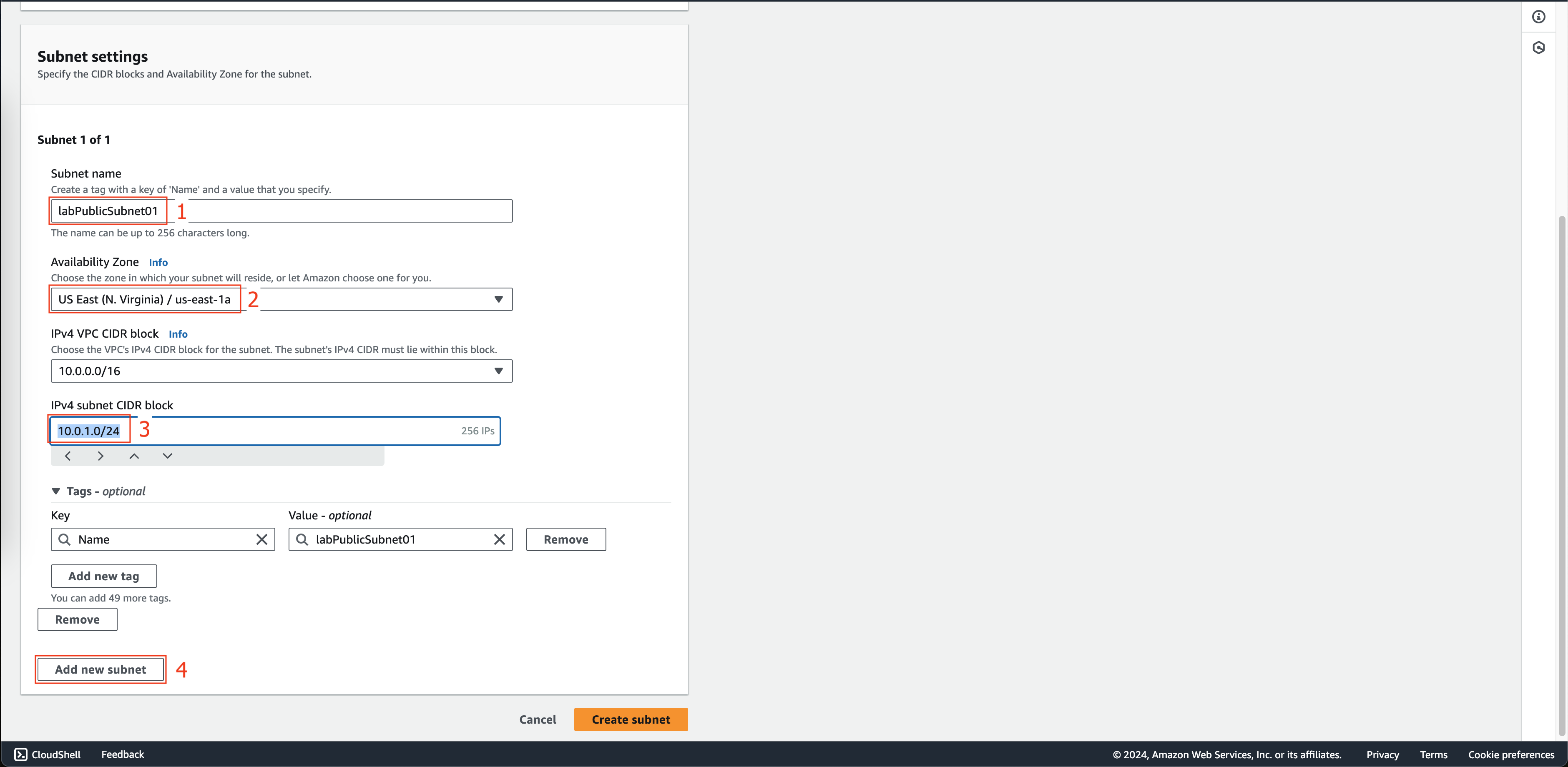
At the Subnet 2 of 2 section.
- In the Subnet name field, enter labPublicSubnet02.
- In the Availability Zone section, select the US EAST (N. Virginia) / us-east-1b.
- In the field IPv4 CIDR block enter 10.0.2.0/24.
- Click Add new subnet.
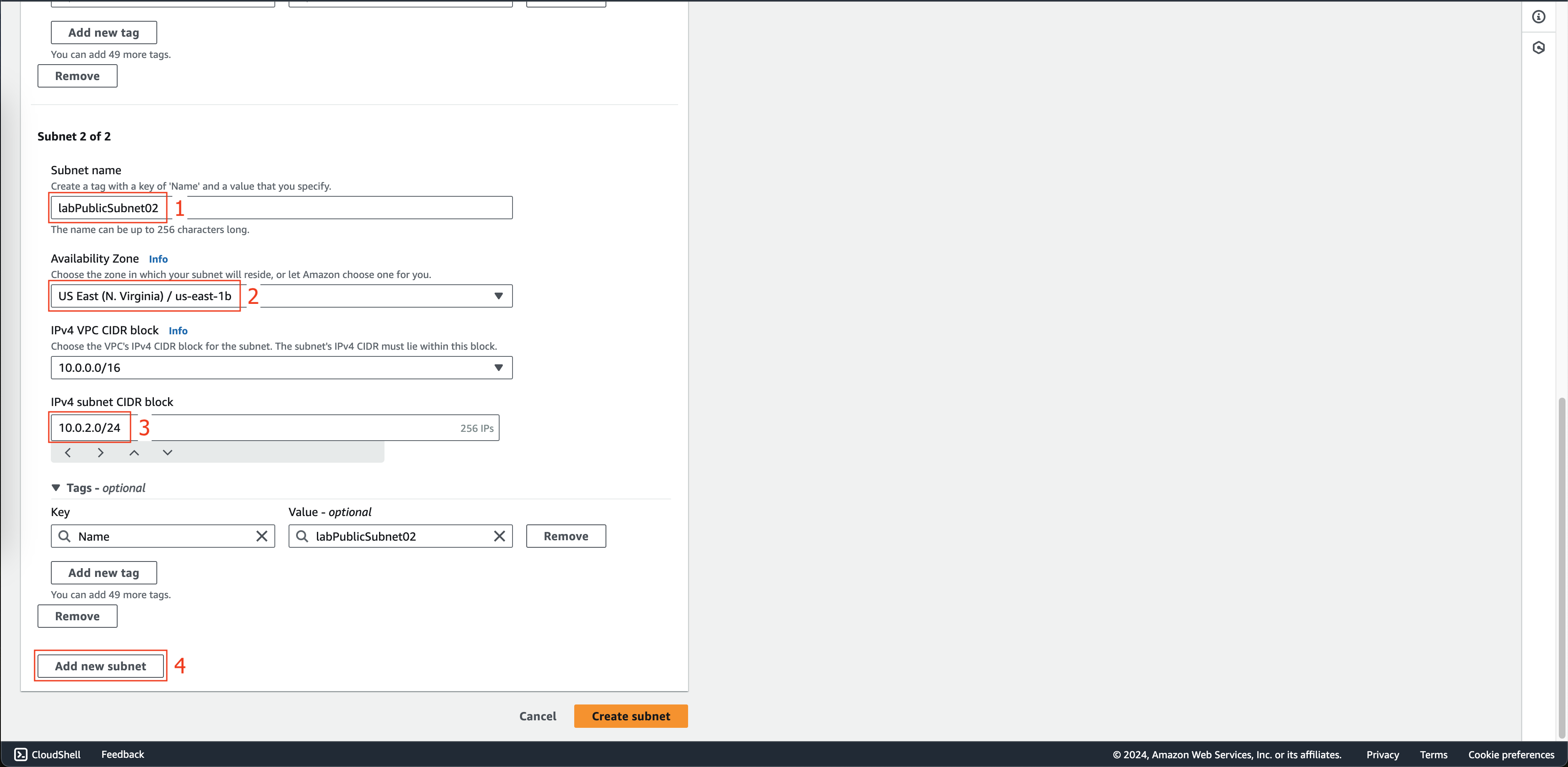
At the Subnet 3 of 3 section.
- In the Subnet name field, enter labPublicSubnet03.
- In the Availability Zone section, select the US EAST (N. Virginia) / us-east-1c.
- In the field IPv4 CIDR block enter 10.0.3.0/24.
- Click Create subnet.
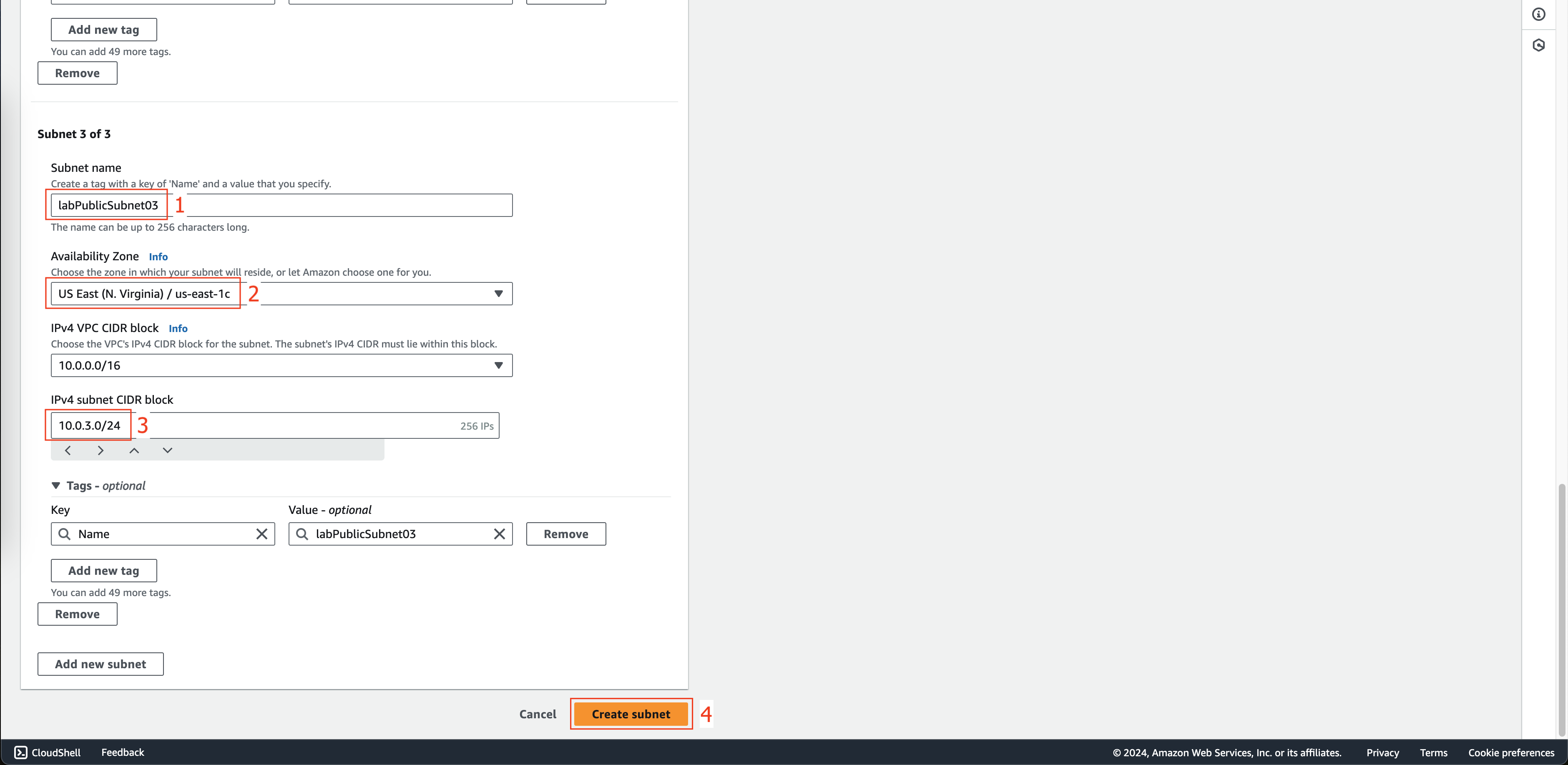
- Click labPublicSubnet01.
- Click Actions.
- Click Edit subnet settings.
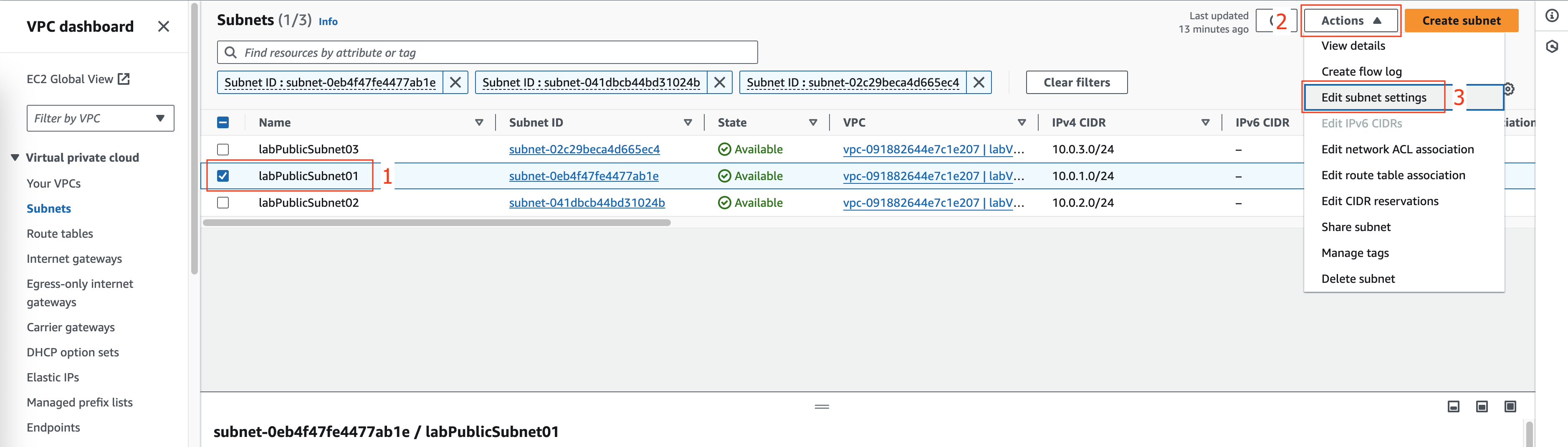
- Click Enable auto-assign public IPv4 address.
- Click Save.
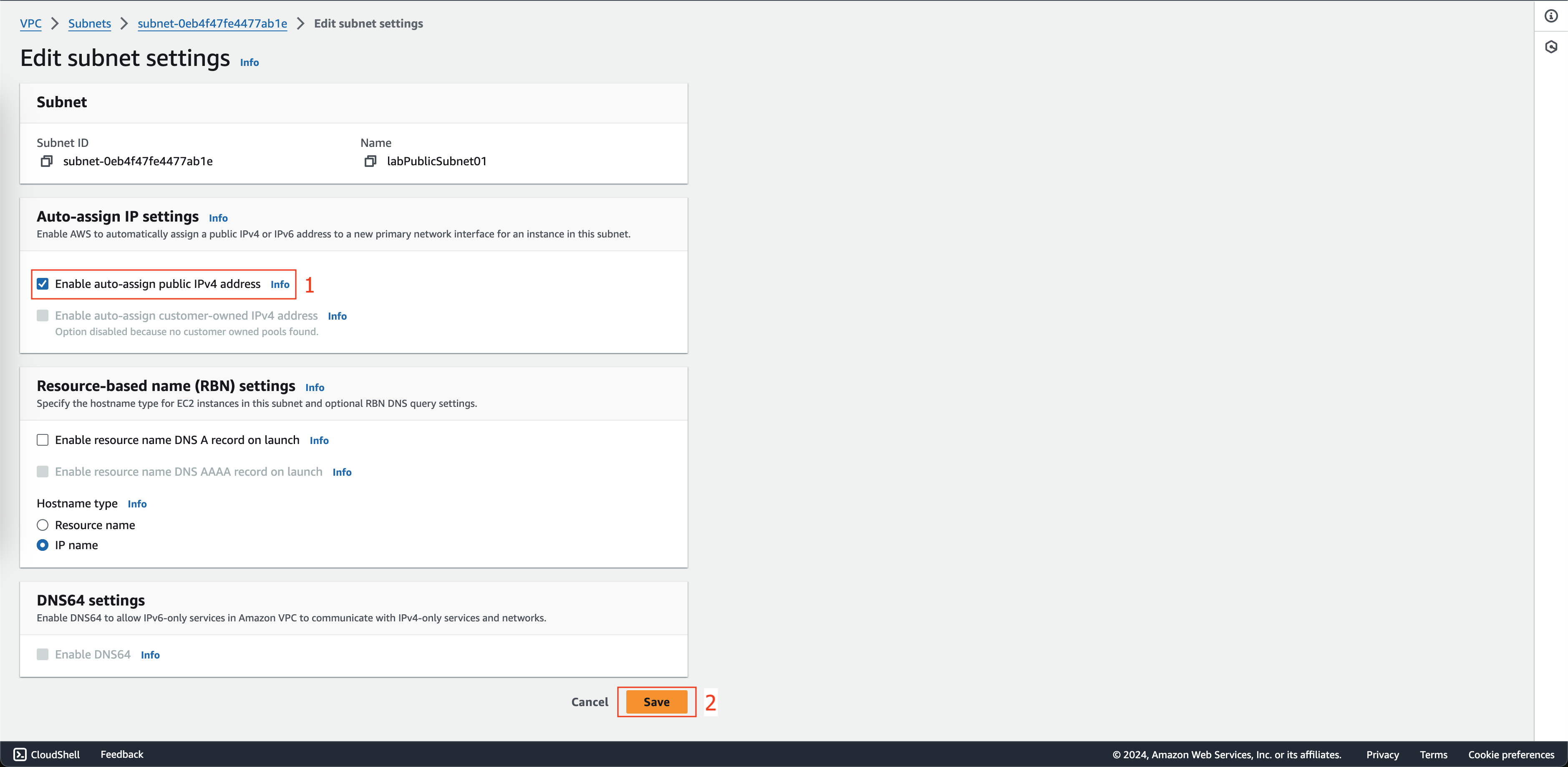
- Click Internet Gateways.
- Click Create internet gateway.
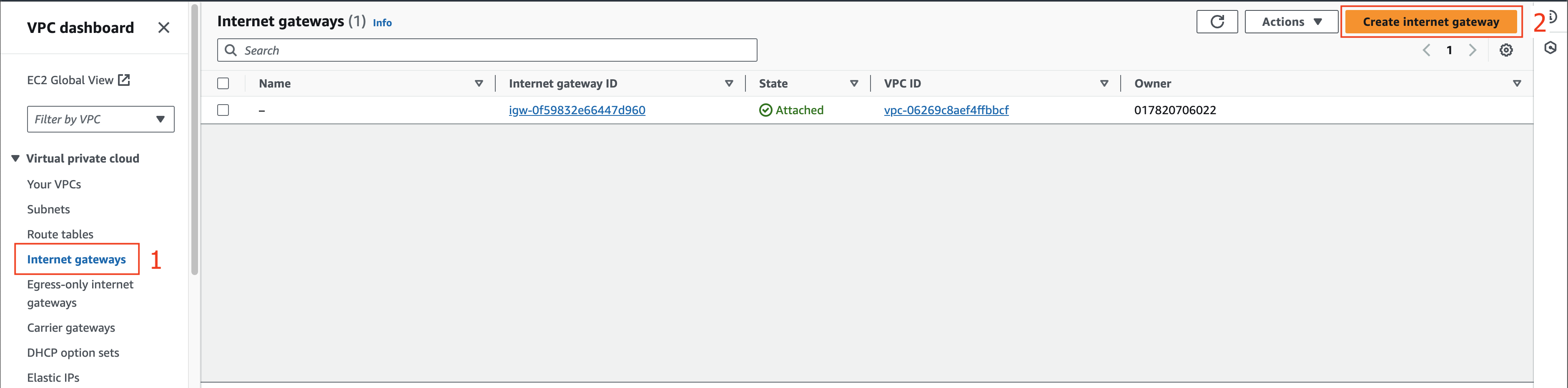
- At the Create internet gateway page.
- In the Name tag field, enter labIGW01.
- Click Create internet gateway.
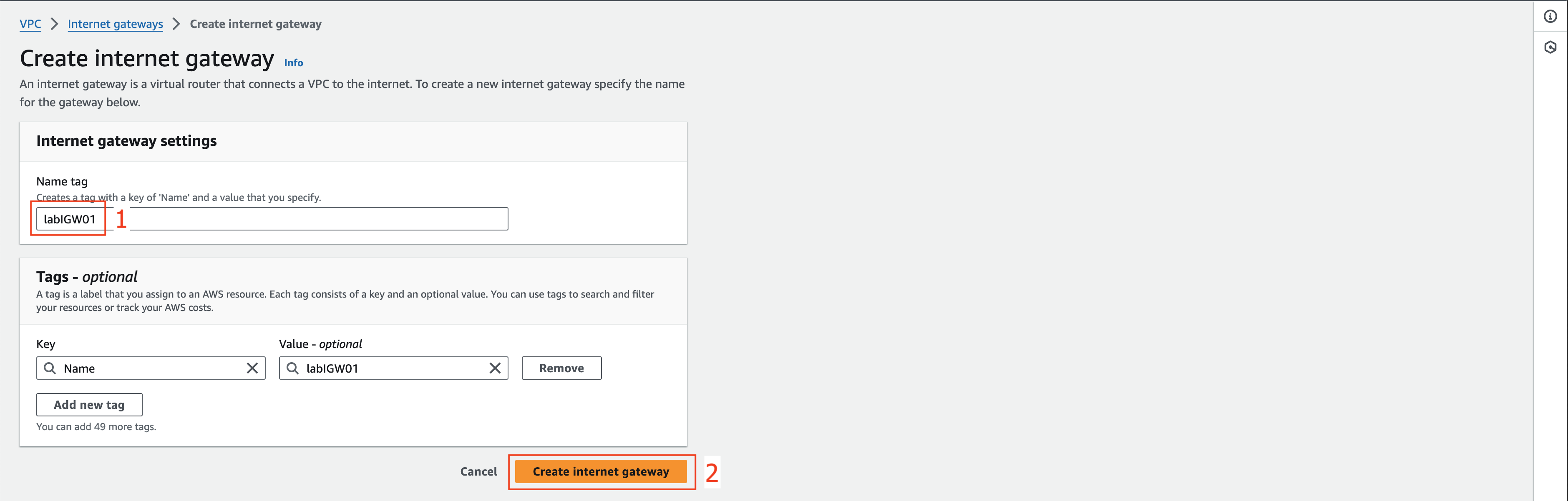
- After successful creation, click Actions.
- Click Attach to VPC.
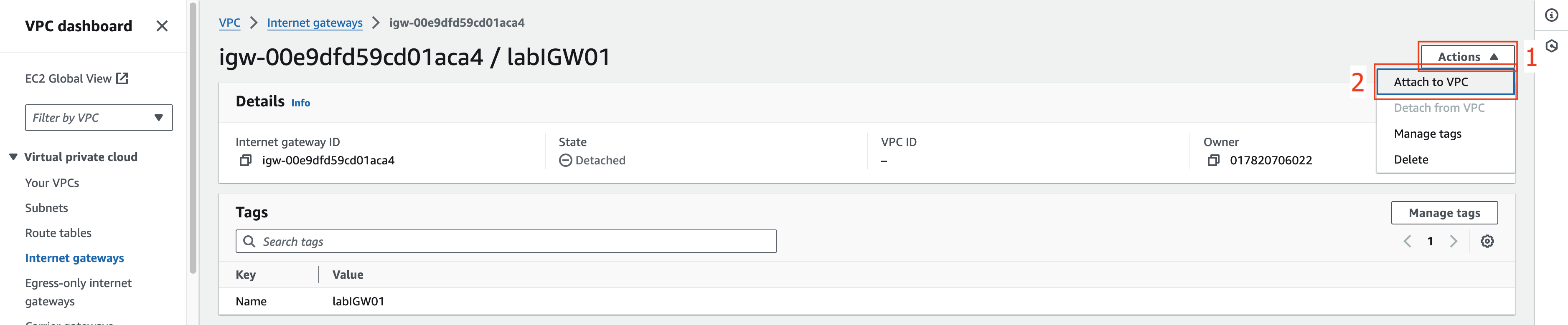
- At the Attach to VPC page.
- In the Available VPCs section, select labVPC01.
- Click Attach internet gateway.

- Next we will create a custom route table to assign to labPublicSubnet01, labPublicSubnet02 and labPublicSubnet03.
- Click Route Tables.
- Click Create route table.

- At the Create route table page.
- In the Name field, enter labPublicRT01.
- In the VPC section, select labVPC01.
- Click Create route table.
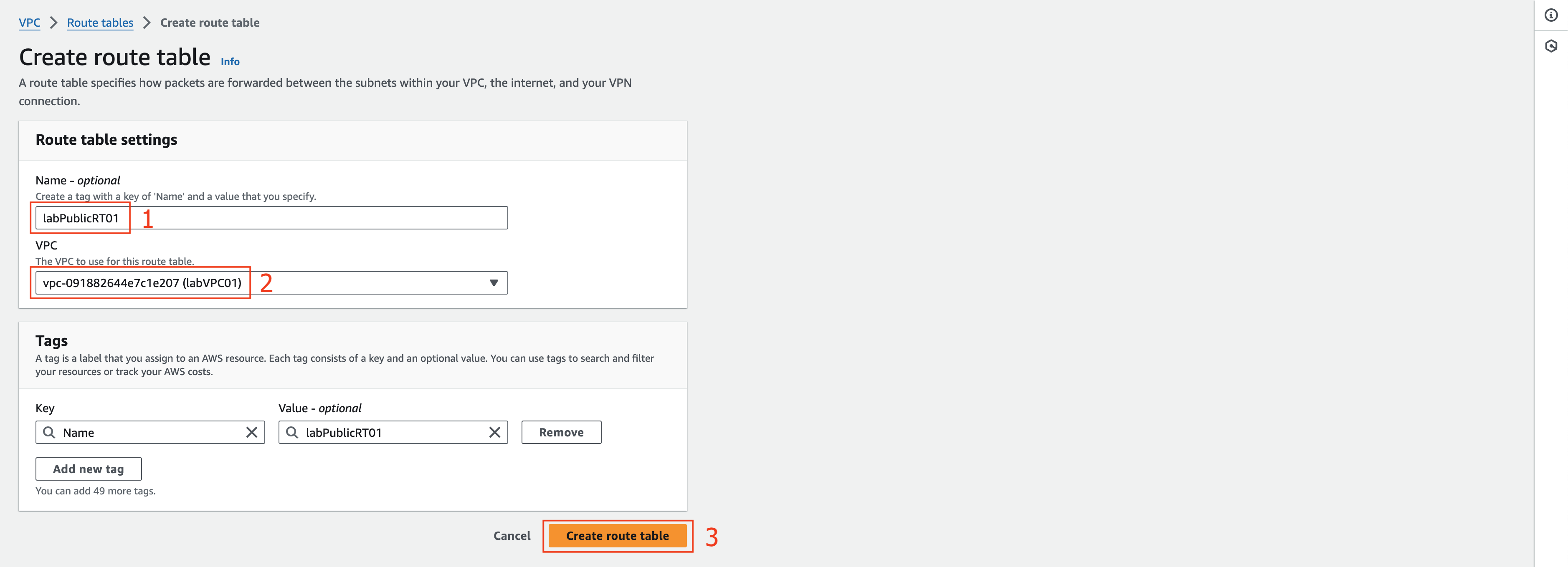
- After creating the route table successfully.
- Click Edit routes.
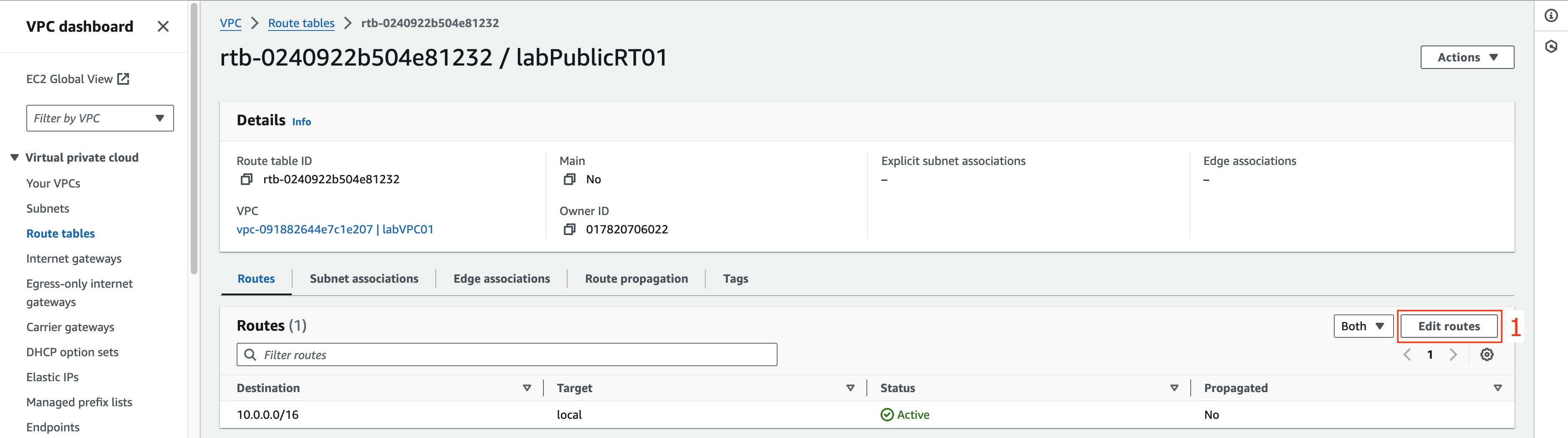
- At the Edit routes page.
- Click Add route.
- In the Destination field, enter 0.0.0.0/0
- In the Target section, select Internet Gateway and then select labIGW01.
- Click Save changes.
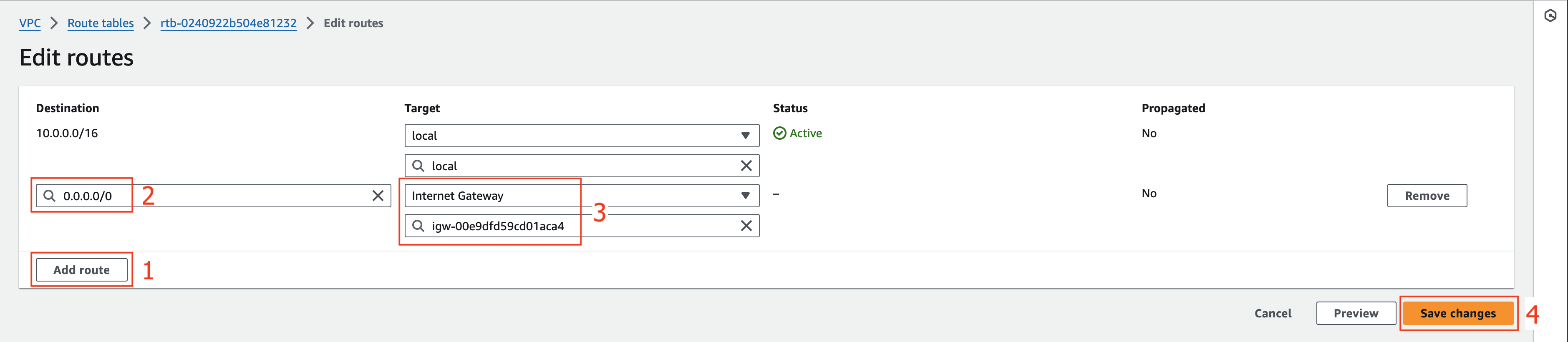
- Click the Subnet associations tab.
- Click Edit subnet associations to proceed with the associate custom route table we just created in Lab Public Subnet.
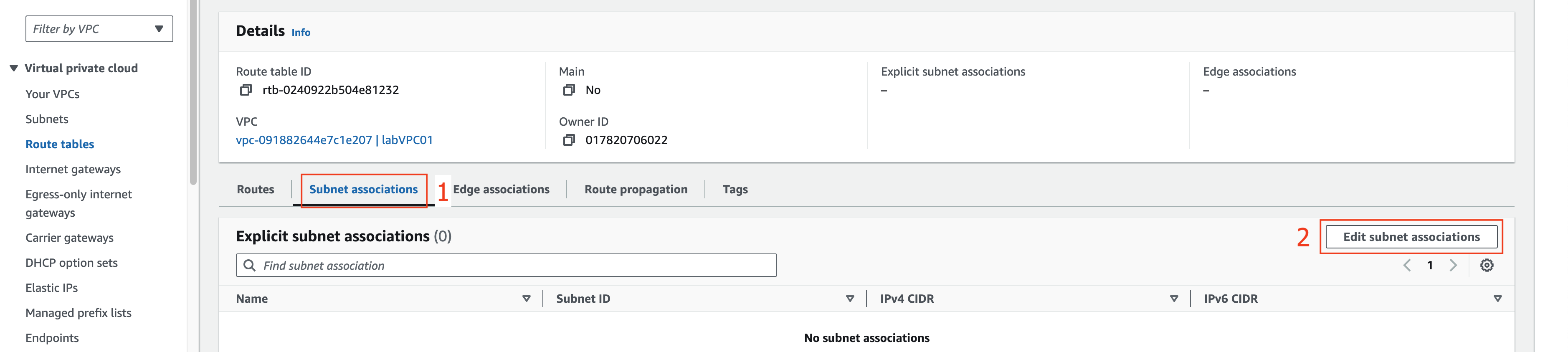
- At the Edit subnet associations page.
- Click on Name checkbox to choose all labPublicSubnet0*.
- Click Save associations.
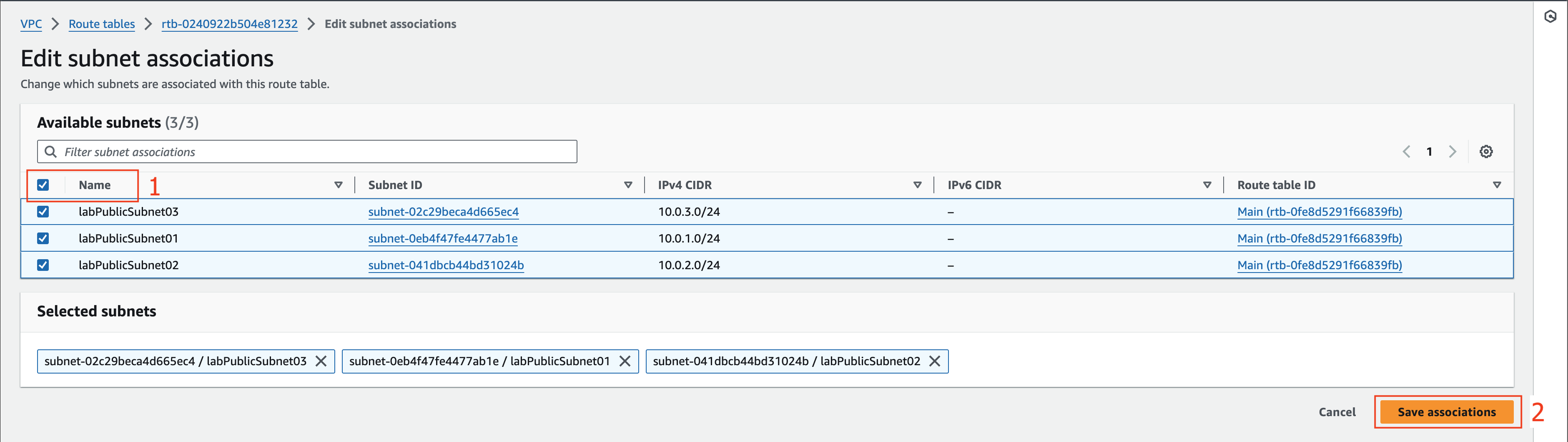
- Check that the route table information has been associated with 3 labPublicSubnet0* and the internet route information has been pointed to the Internet Gateway as shown below.
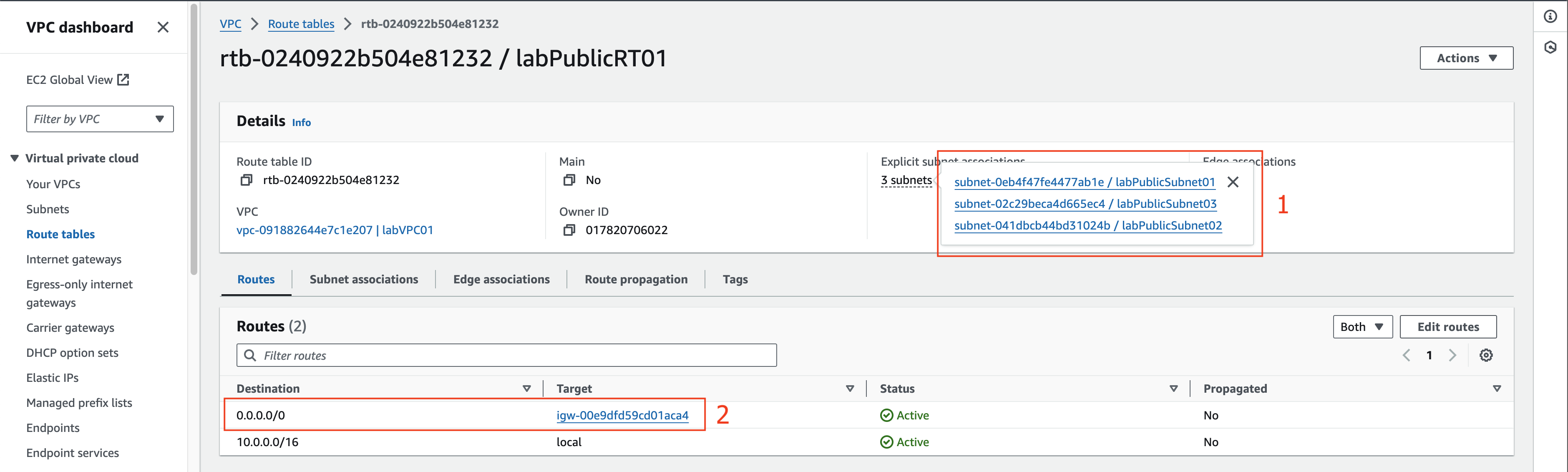
Next, we will create Private subnet.