Create security groups
Create security groups
In this step, we will proceed to create the security groups used for our Bastion host. As you can see, these security groups will not need to open traditional ports to ssh like port 22.
Create security group for Linux instance located in public subnet
- Click Security Group.
- Click Create security group.
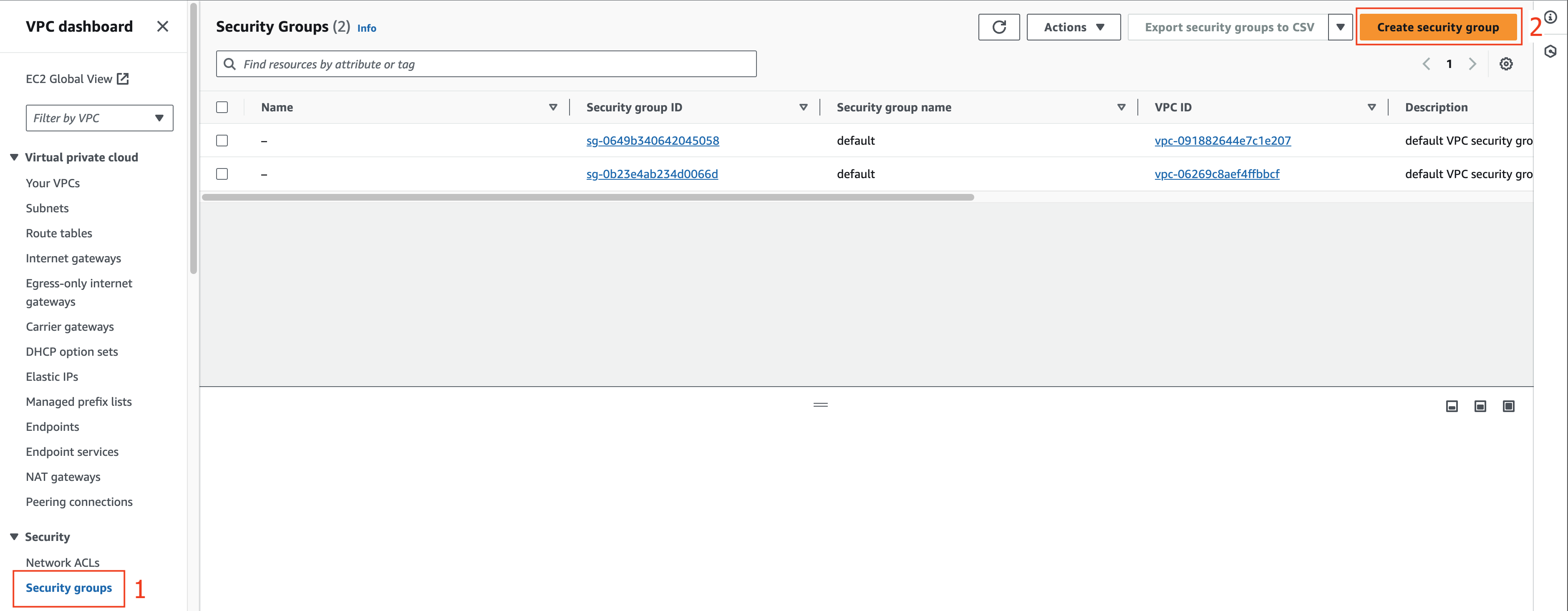
- In the Security group name field, enter labBastionHostSG01.
- In the Description section, enter labBastionHostSG01.
- In the VPC section, click the X to reselect the labVPC01 you created for this lab.
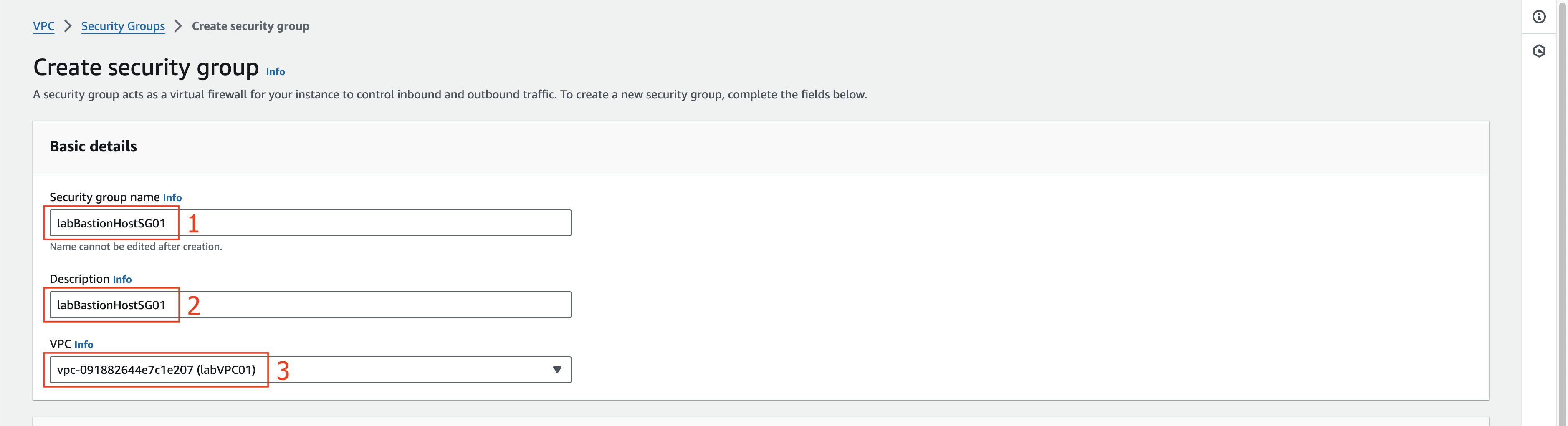
- At the Inbound rules section.
- Add SSH rule type to allow TCP 22 connection from 0.0.0.0/0.

- Keep Outbound rule as default, drag the mouse to the bottom.
- Click Create security group.
As you can see, the security group we created to use for Linux public instances will not need to open traditional ports to ssh like port 22.
Create a security group for a EKS cluster located in a private subnet
After successfully creating a security group for the Linux instance located in the public subnet, click the Security Groups link to return to the Security groups list.
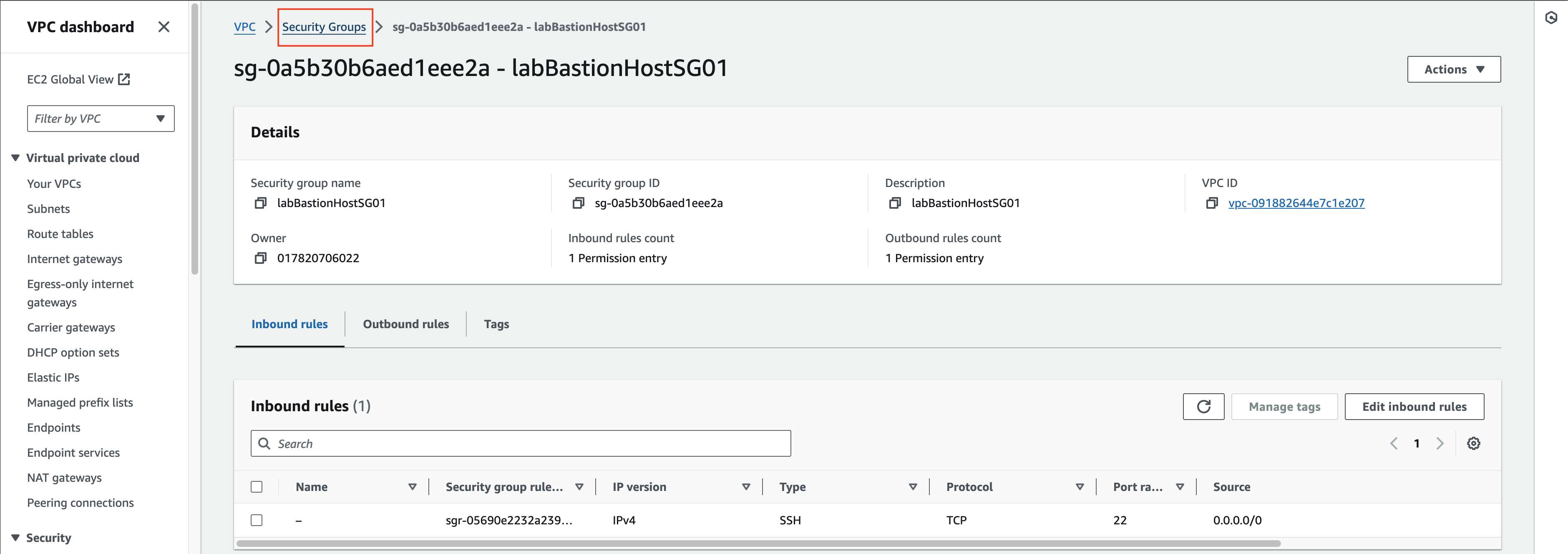
Click Create security group.
In the Security group name field, enter labEKSClusterSG01.
- In the Description section, enter labEKSClusterSG01.
- In the VPC section, click the X to reselect the labVPC01 you created for this lab.
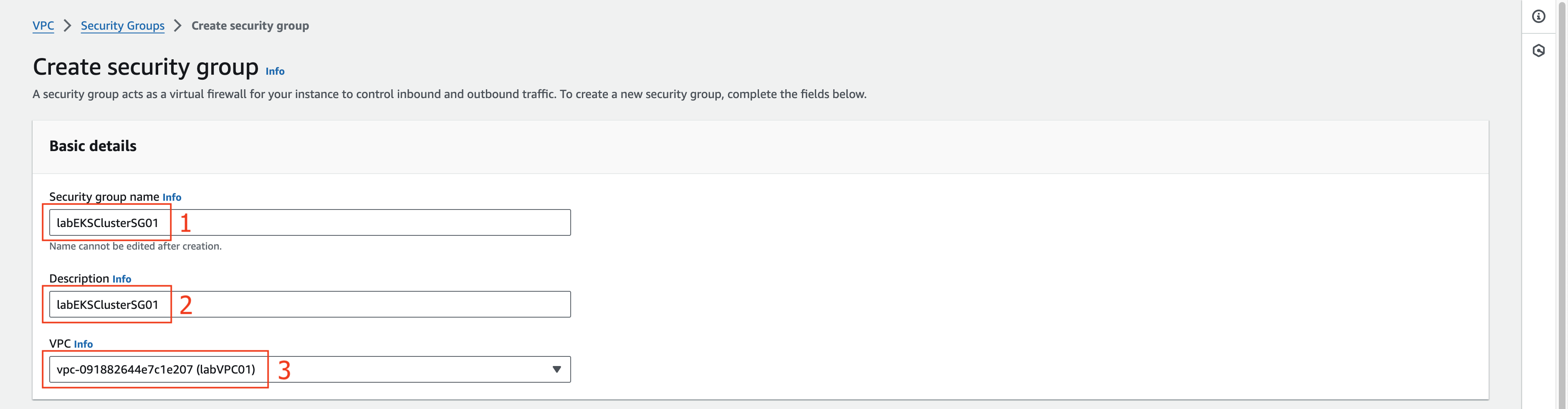
- Scroll down.
- Add Inbound rule to allow All TCP connection from 10.0.0.0/16 (CIDR of labVPC01 we created).
- Keep Outbound rule as default, drag the mouse to the bottom.
- Click Create security group.
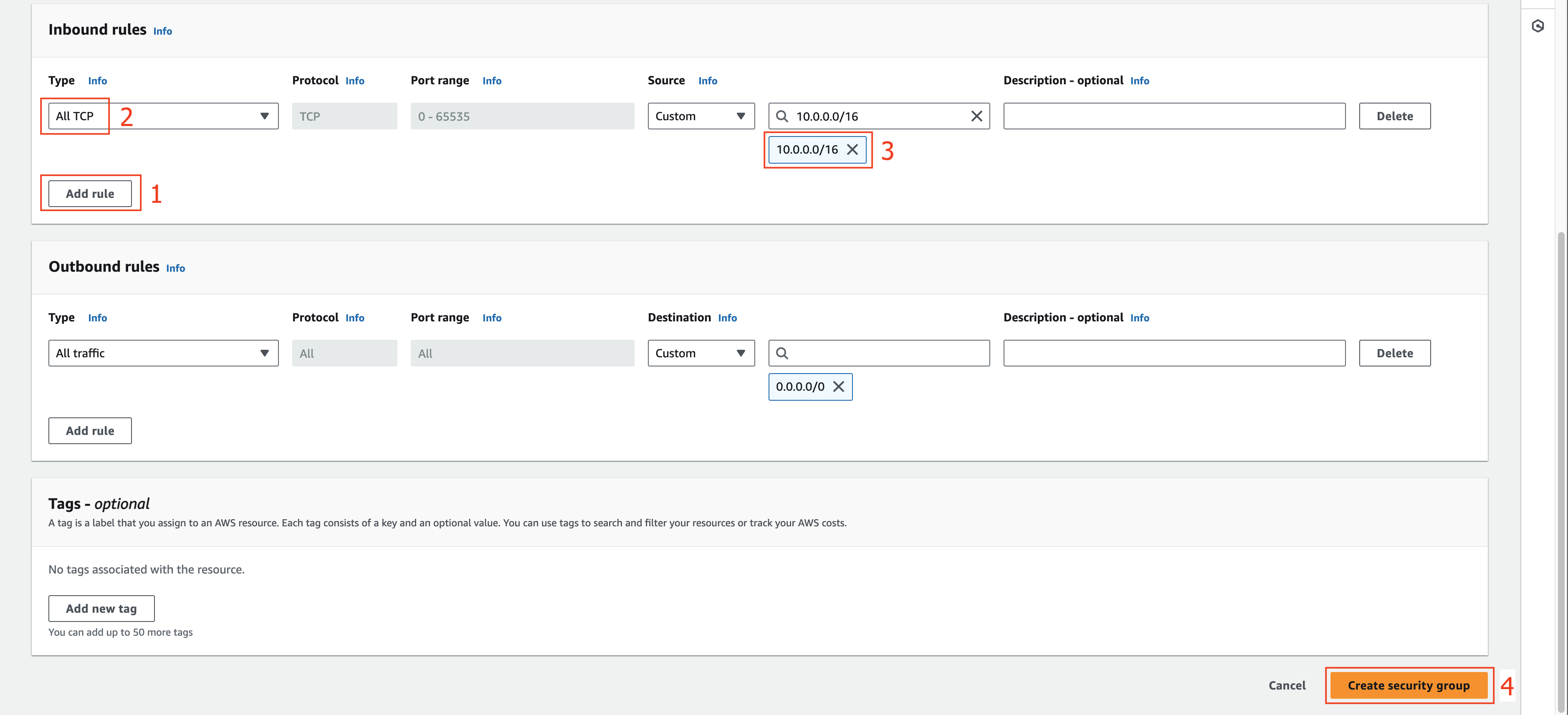
Create security group for EFS
In this step, we will create security group for EFS.
After successfully creating the security group for the EKS cluster in the private subnet, click the Security Groups link to return to the Security groups list.

Click Create security group.
In the Security group name field, enter labEFSSG01.
- In the Description section, enter labEFSSG01.
- In the VPC section, click the X to reselect the labVPC01 you created for this lab.
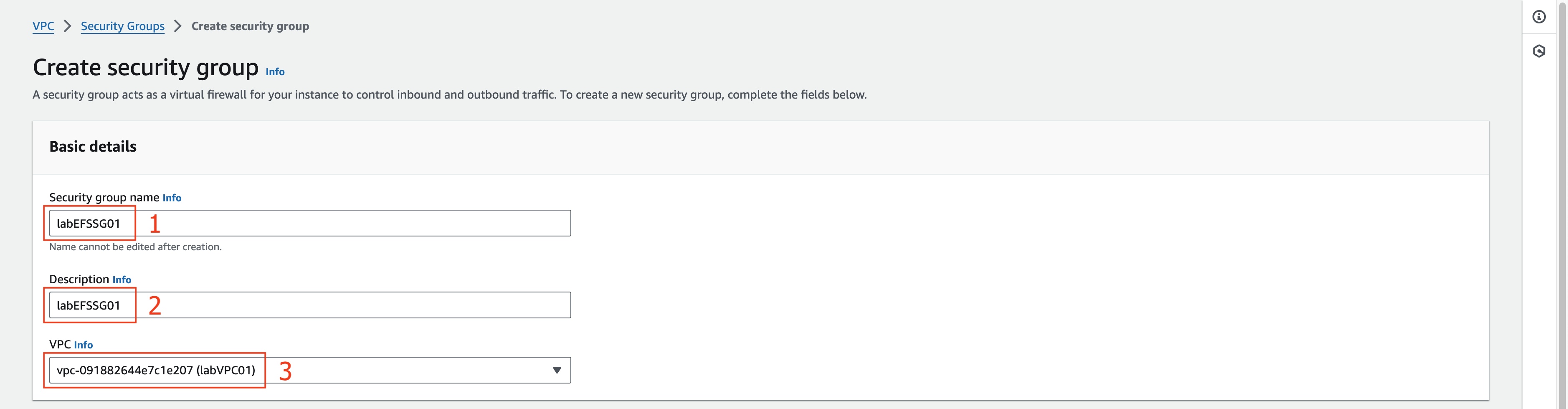
- Scroll down.
- Add Inbound rule to allow All TCP connection from 10.0.0.0/16 (CIDR of labVPC01 we created).
- Keep Outbound rule as default, drag the mouse to the bottom.
- Click Create security group.
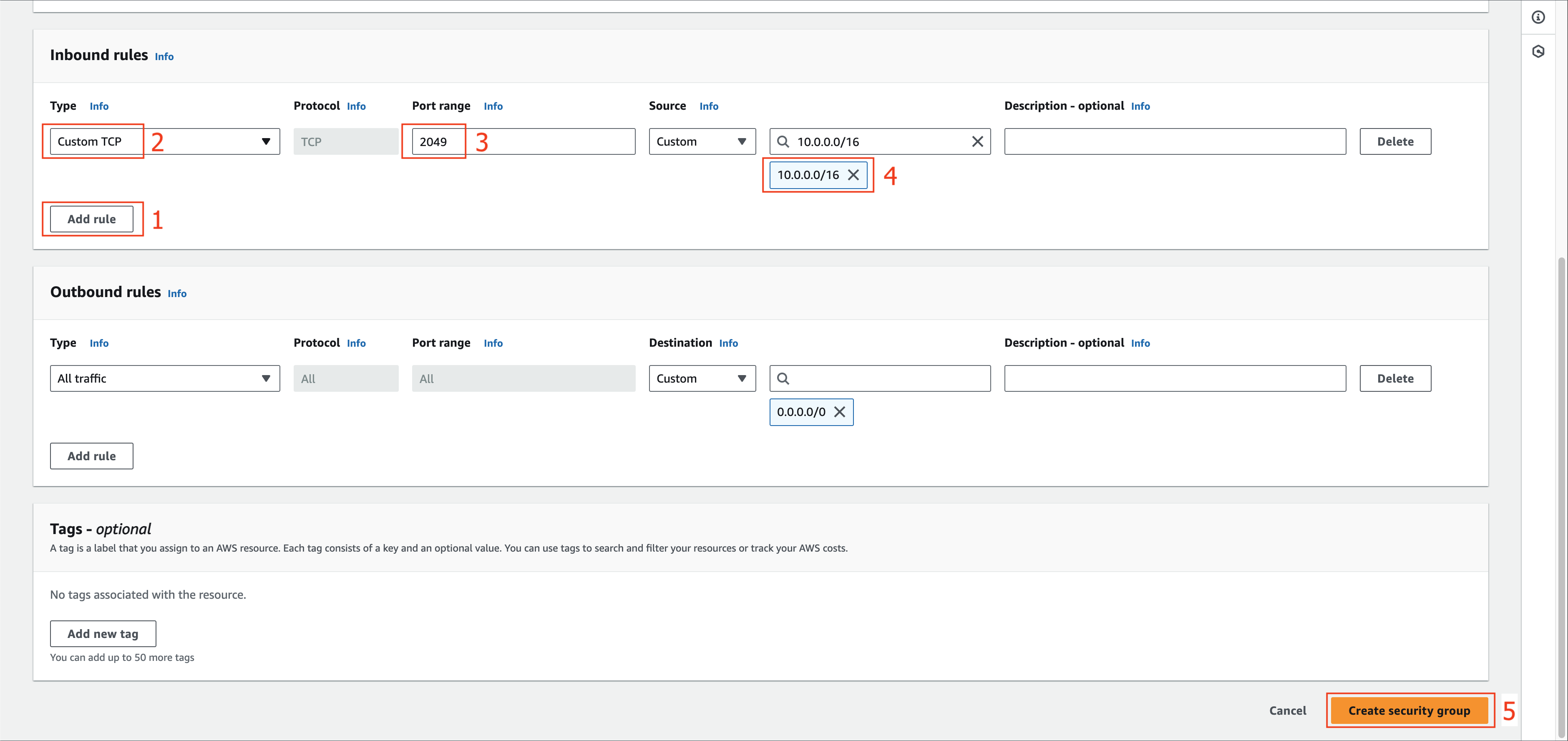
So we are done creating the necessary security groups for EC2 instance, EKS cluster and EFS. Next, we will create EC2 linux bastion host.