Create EKS cluster
To implement this step, you need to finish all steps from Prerequisite.
- Go to EKS management console.
- Click on Clusters.
- Click Add cluster, then click Create.

- At Step 1: Configure cluster section.
- Fill the Name field with labEKSCluster01 value.
- At the Cluster service role field, choose labEKSClusterRole.
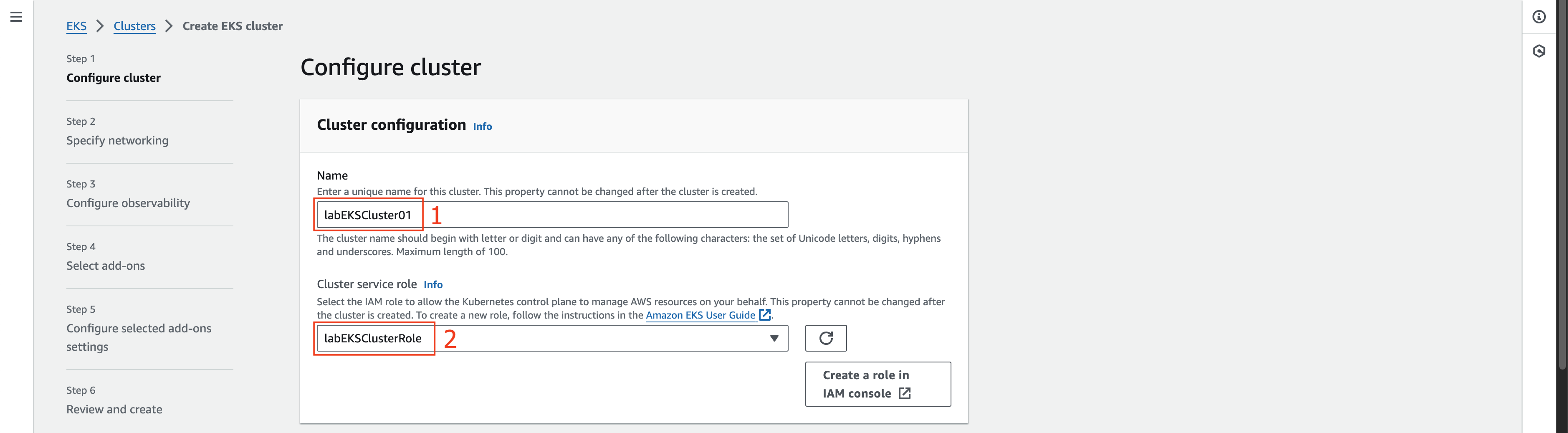
- Scroll down and click Next.

- At Step 2: Specify networking section.
- At the VPC field, choose labVPC01.
- At the Subnets field, choose labPrivateSubnet01 and labPrivateSubnet02.
- At the Security groups field, choose labEKSClusterSG01.
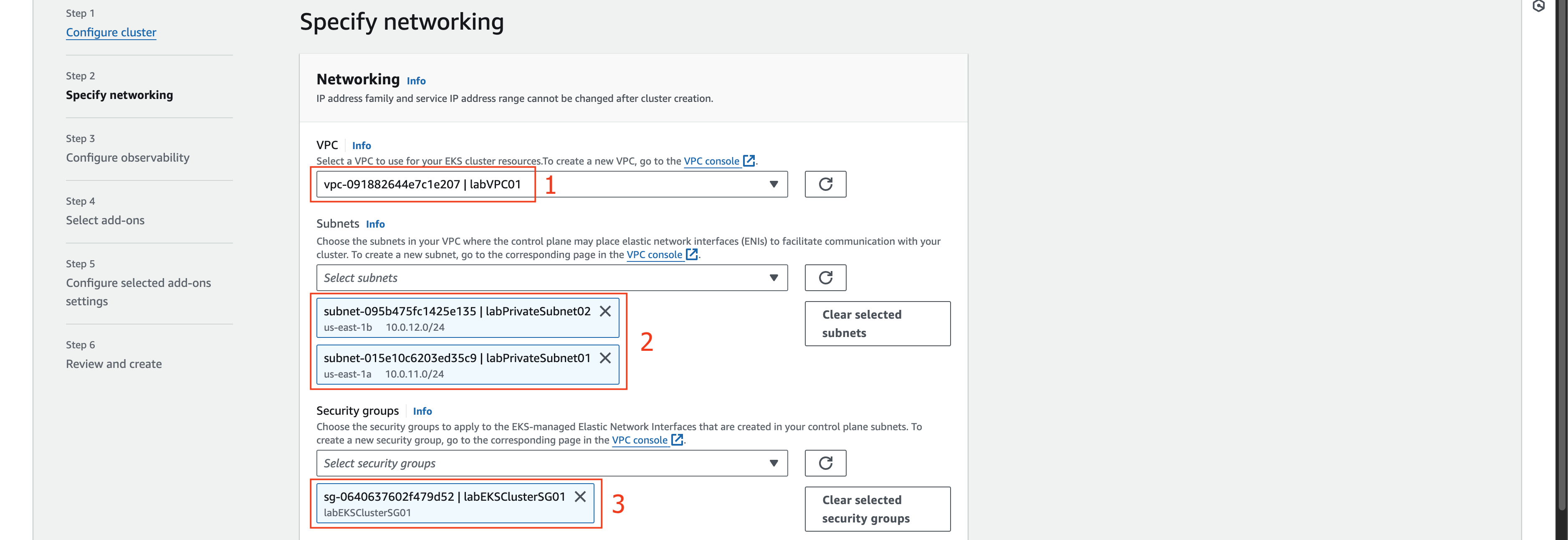
- Scroll down, at Cluster endpoint access section, choose Private.
- Click Next.

- At Step 3: Configure observability section.
- Leave as default and click Next.
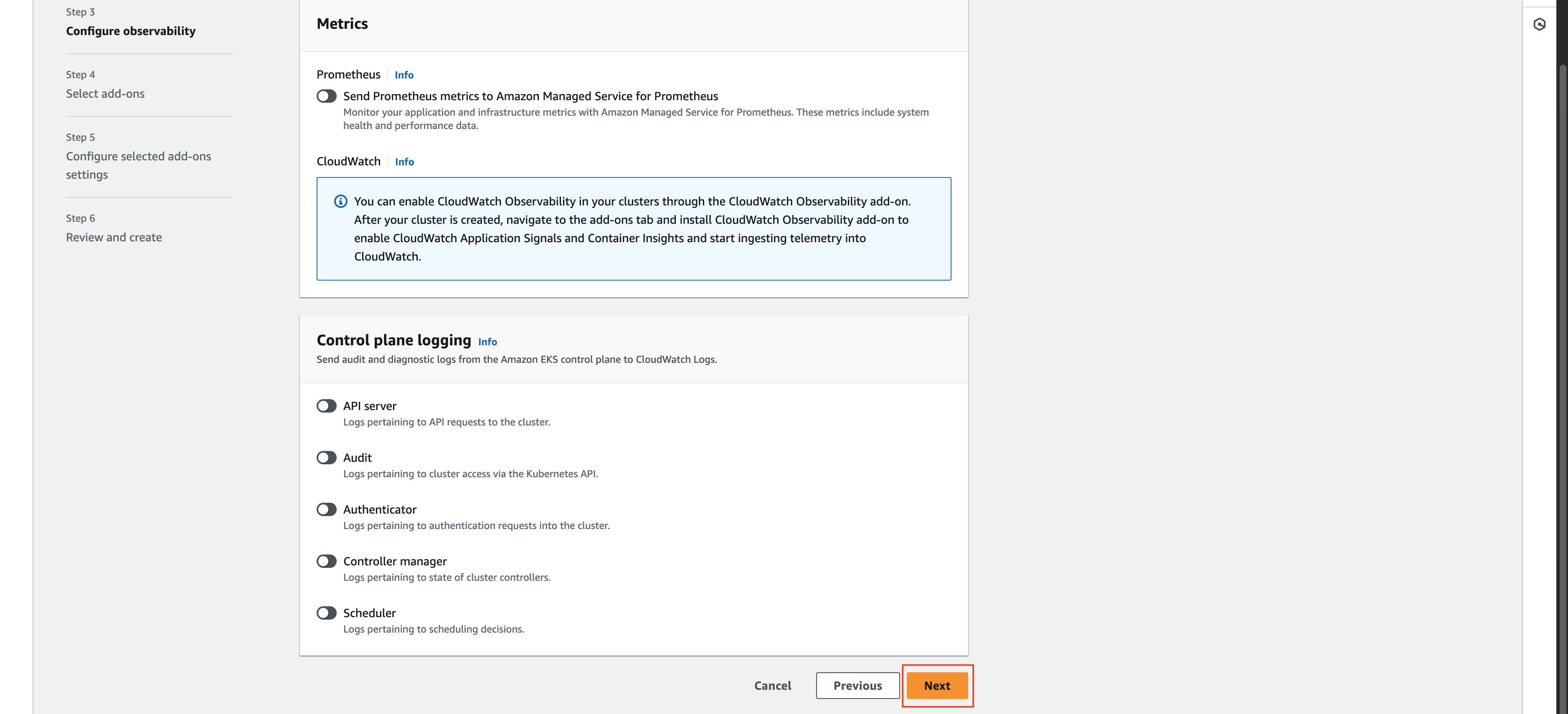
- At Step 4: Select add-ons section.
- Leave as default and click Next.
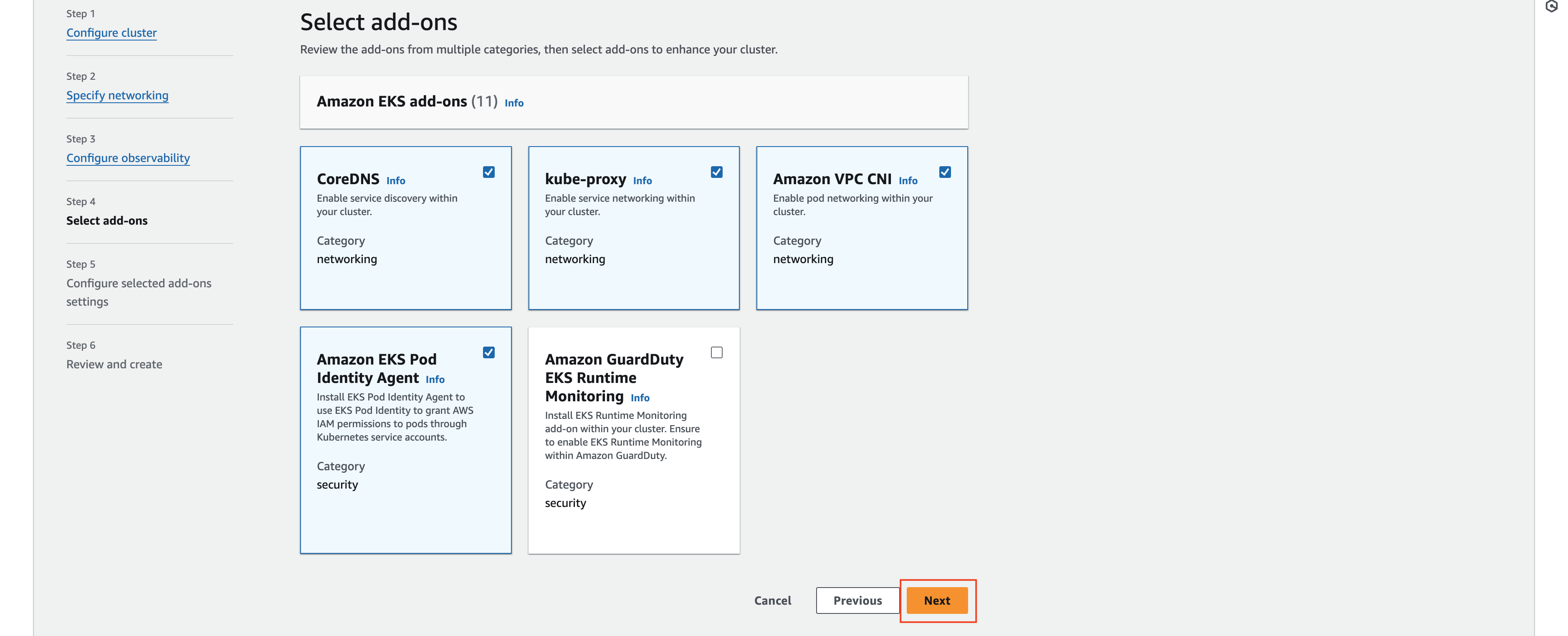
- At Step 5: Configure selected add-ons settings section.
- Leave as default and click Next.

- At Step 6: Review and create section.
- Leave as default and click Create.
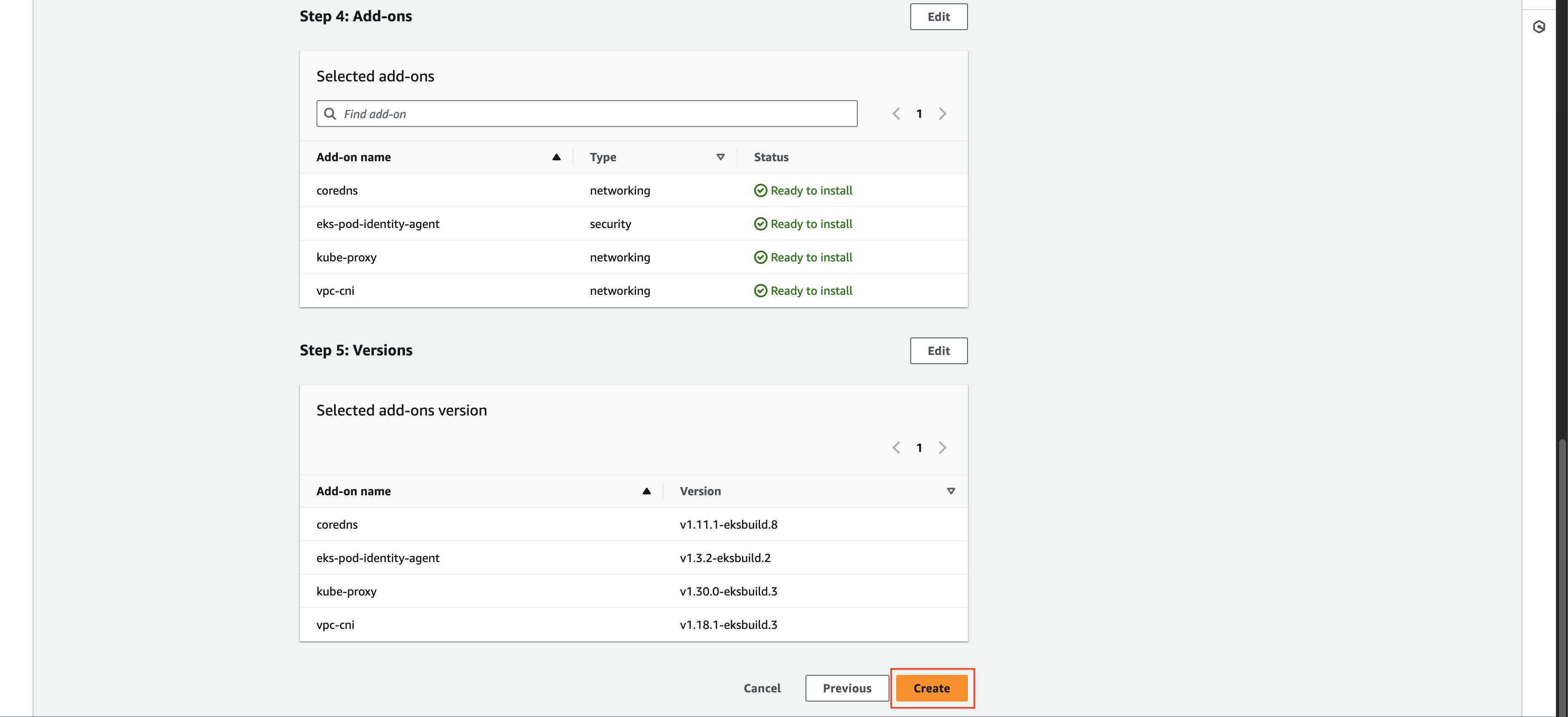
It will take some time for the EKS cluster to be successfully created.
- Check if labEKSCluster01 cluster created successfully or not.
- Save this OpenID Connect provider URL for the next step.
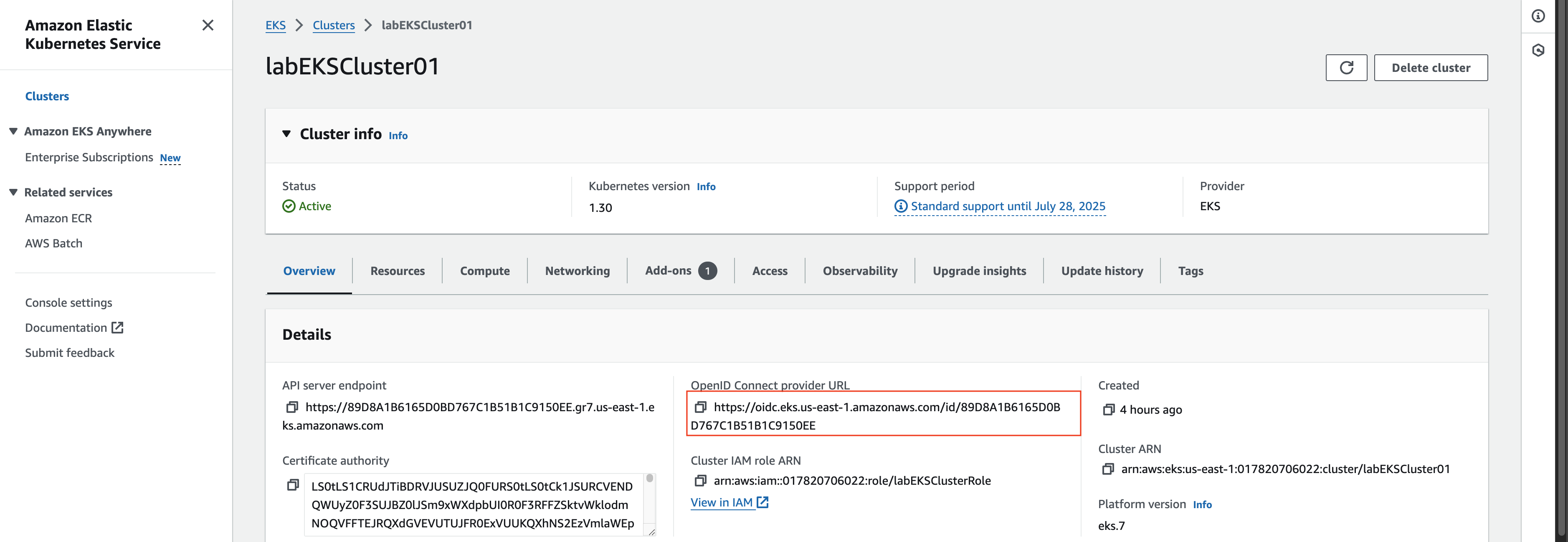
Next we will create Node groups.