Configure the EKS cluster
In this step, we will configure our EKS cluster.
Create Access entry to connect to EKS cluster
- Go to EKS management console.
- Click on Clusters.
- Choose labEKSCluster01.

- At labEKSCluster01 page.
- Click Access tab.
- Click Create access entry.
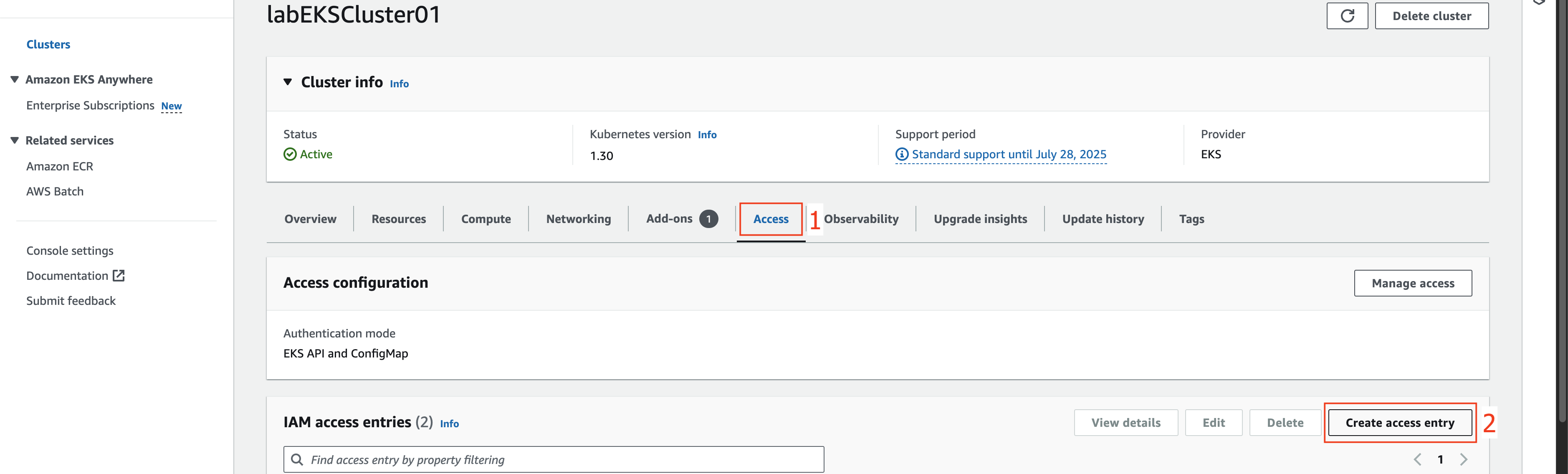
- At step 1: Configure IAM access entry.
- Change
arn:aws:iam::017820706022:user/chaunguyen-adminto your IAM user used to connect to the EKS cluster.
- Scroll down and click Next.
- At step 2: Add access policy.
- Choose AmazonEKSClusterAdminPolicy at Policy name field.
- Click Add policy.
- Click Next.
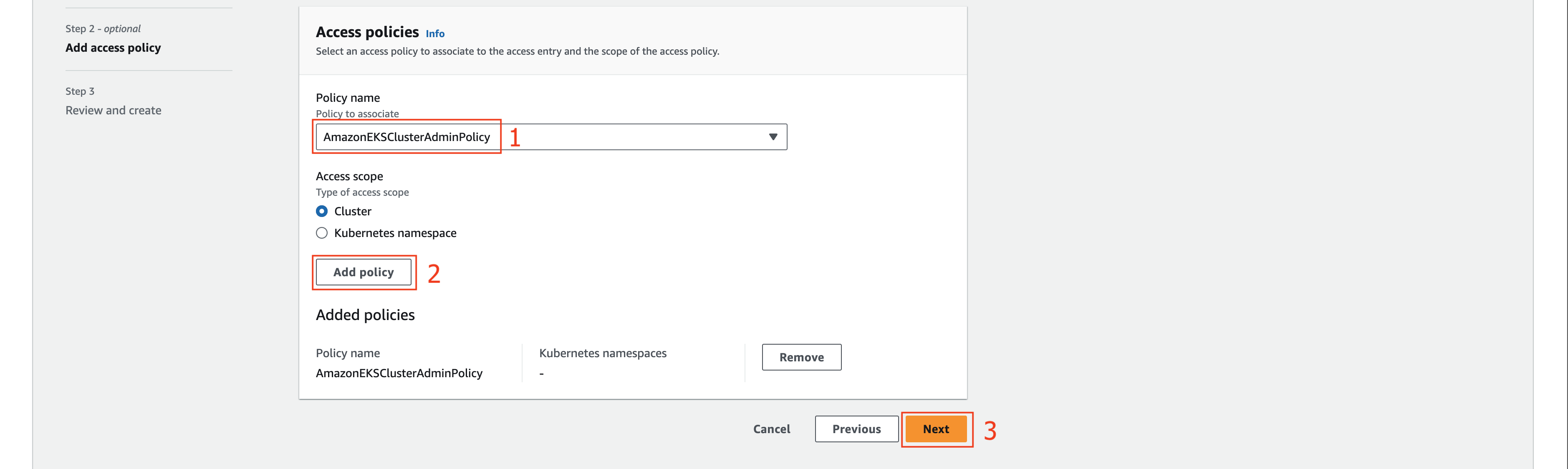
- At step 3: Review and create.
- Leave as default and click Create.

Configure the EKS cluster
- Open your terminal.
ssh ubuntu@18.206.88.146 -i ~/.ssh/labBastionHostSSHKey01.pem
- Change the
18.206.88.146to your EC2’s Public IP address. - Change the
~/.ssh/labBastionHostSSHKey01.pemto the path of the Key pair you downloaded when creating your EC2 instance. - After successful login to your EC2, switch to sudo user with
sudo su.
- Connect to your EKS cluster.
aws eks update-kubeconfig --region <region-code> --name <my-cluster>. + Change to your Region code. + Change to your EKS cluster name.root@ip-10-0-1-234:~# aws eks update-kubeconfig --region us-east-1 --name labEKSCluster01 Added new context arn:aws:eks:us-east-1:017820706022:cluster/labEKSCluster01 to /root/.kube/config- Check if the connection success.
root@ip-10-0-1-234:~# kubectl get nodes NAME STATUS ROLES AGE VERSION ip-10-0-11-248.ec2.internal Ready <none> 44h v1.30.2-eks-1552ad0 ip-10-0-12-93.ec2.internal Ready <none> 44h v1.30.2-eks-1552ad0