Create EFS CSI driver role
Overall
The EFS CSI (Container Storage Interface) driver is a Kubernetes plugin that allows you to manage Amazon Elastic File System (EFS) volumes as persistent storage for your Kubernetes workloads. With this driver, you can easily provision, mount, and use EFS file systems in a Kubernetes cluster, enabling your applications to share files across multiple pods with a fully managed, scalable, and elastic NFS file system.
Key features of the EFS CSI driver include:
- Dynamic Provisioning: Automatically creates EFS file systems based on PersistentVolumeClaim (PVC) specifications.
- Multi-AZ Support: EFS volumes can be accessed concurrently by multiple pods across different Availability Zones, ensuring high availability.
- Shared Storage: EFS allows multiple pods to read from and write to the same volume simultaneously, making it ideal for shared storage scenarios.
- Security: Supports IAM roles for access control and can be used with VPC security groups to manage network access.
The EFS CSI driver is particularly useful for stateful applications that require shared, persistent storage in Kubernetes environments.
Create IAM role labEFSCSIDriverRole
- Go to IAM management console
- Click Identity providers.
- Click Add provider.
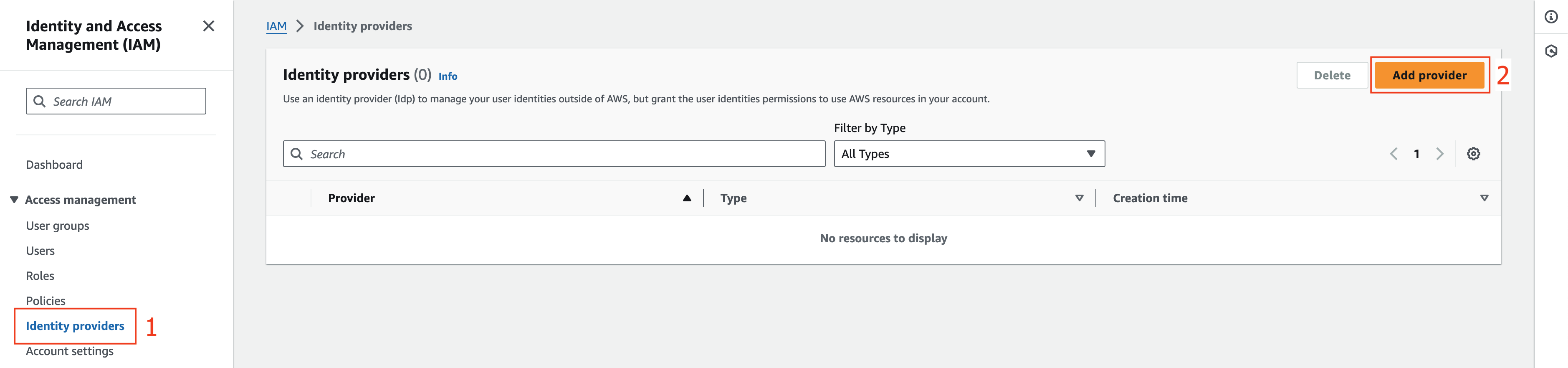
- At Add an Identity provider section.
- Choose OpenID Connect.
- At Provider URL field, fill the value we copied from the previous step (Check Step 7 at 3.1 Create EKS cluster).
- At Audience field, fill sts.amazonaws.com value.
- Click Add provider.
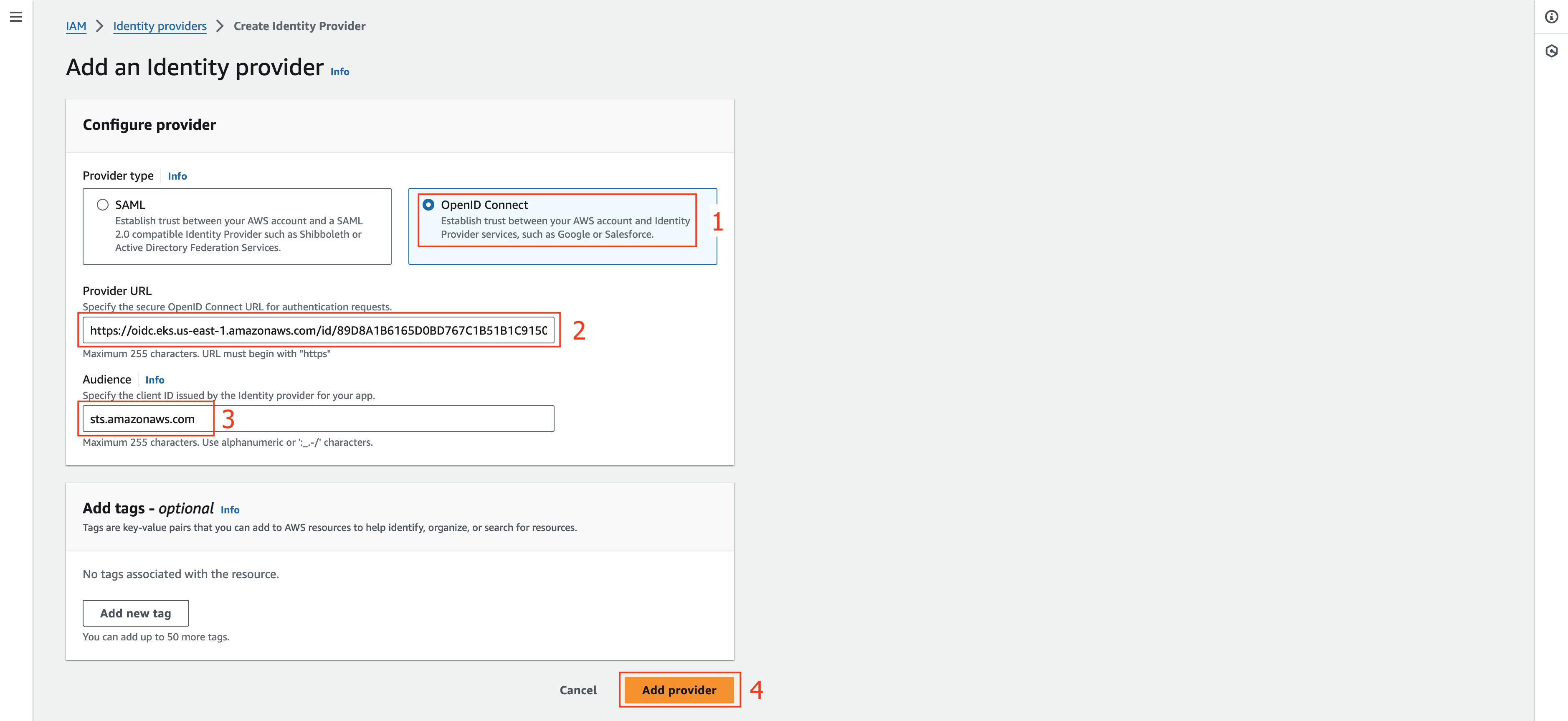
- Copy this ARN value to use in the next steps.

- At IAM management console section.
- Click Roles.
- Click Create role.
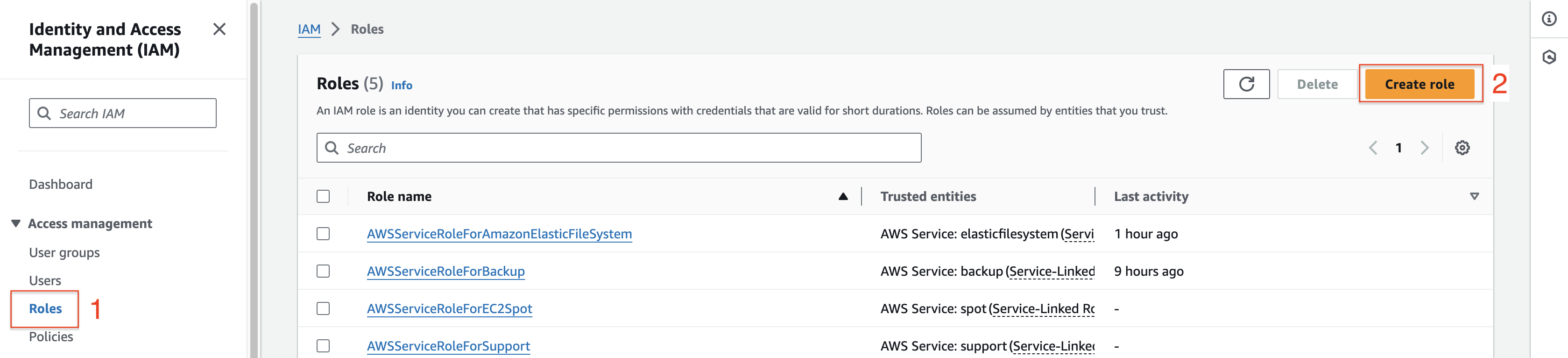
- At Step 1: Select trusted entity section.
- Choose Web identity at Trusted entity type section.
- At Web identity section.
- Choose the value of OpenID Connect provider URL of your EKS cluster.
- Choose sts.amazonaws.com at Audience field.
- Click Next.
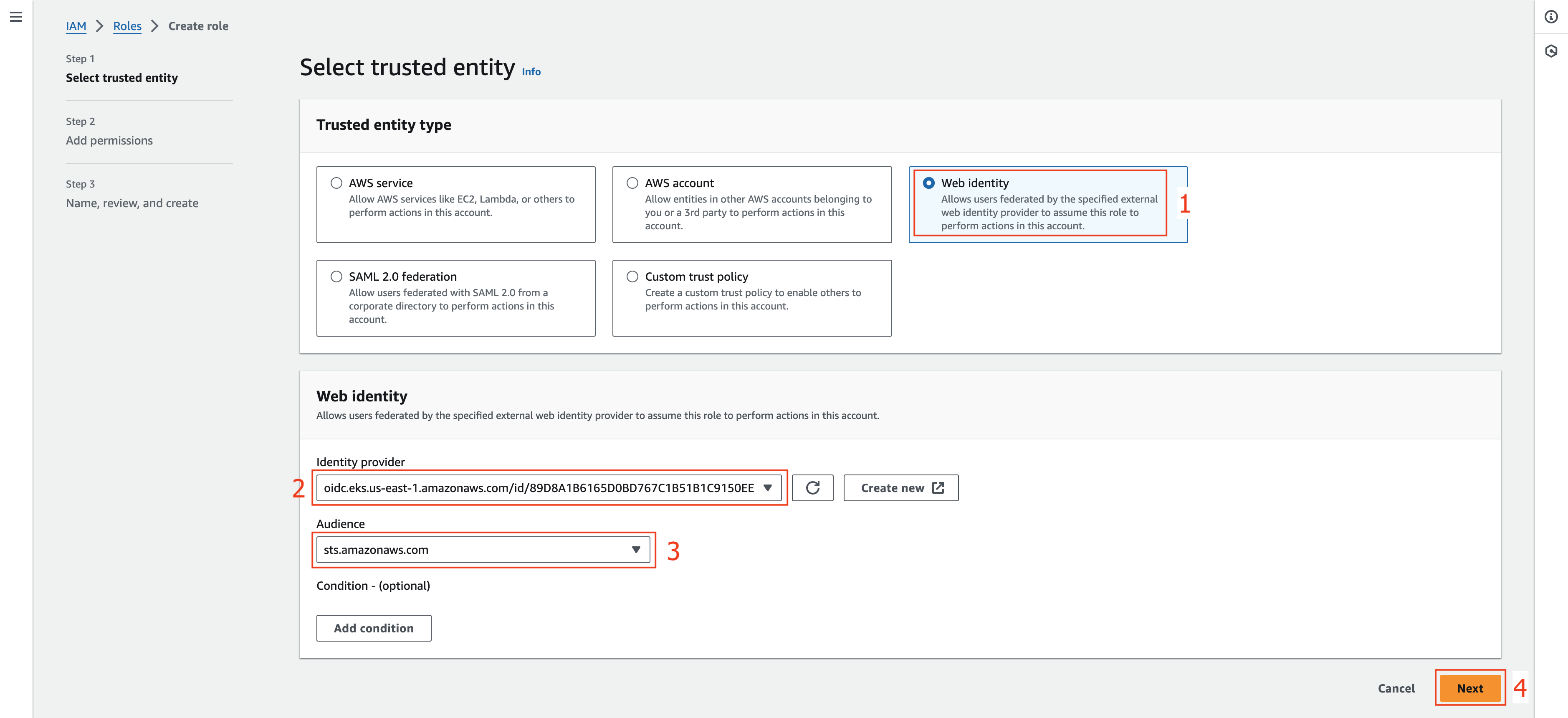
- At Step 2: Add permissions section.
- Enter AmazonEFSCSIDriverPolicy in the Filter policies box.
- Select checkbox of the AmazonEFSCSIDriverPolicy returned in the search.
- Click Next.
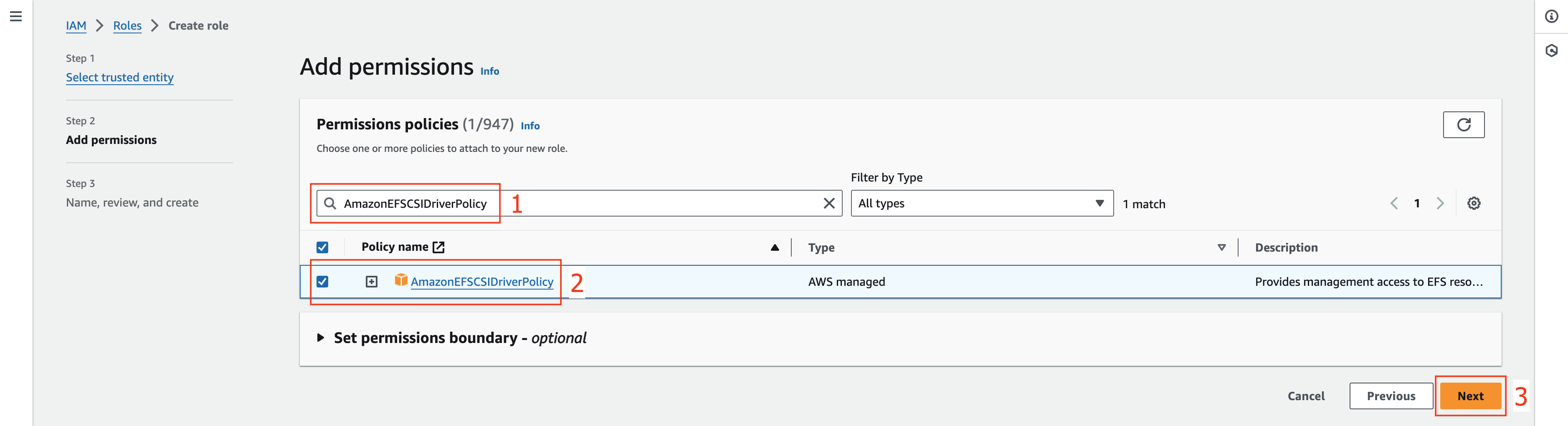
- At Step 3: Name, review, and create section.
- At Role details section, enter labEKSEFSCSIDriverRole value at Role name field

- Scroll down and click Create role.
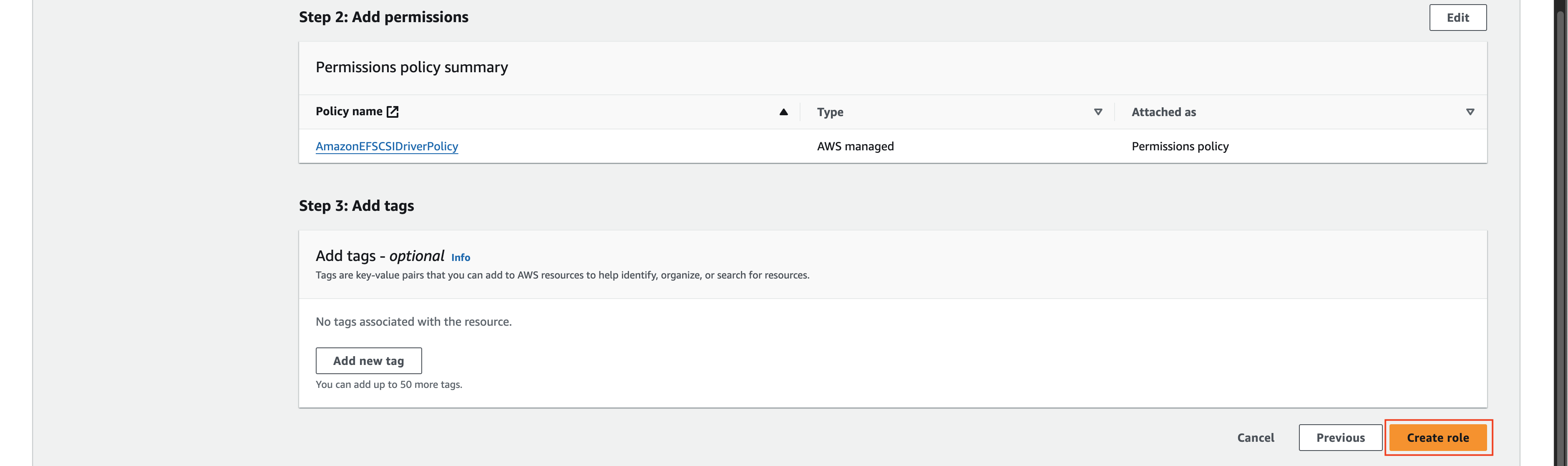
- At Role management console.
- Choose labEKSEFSCSIDriverRole role that created in the previous step.
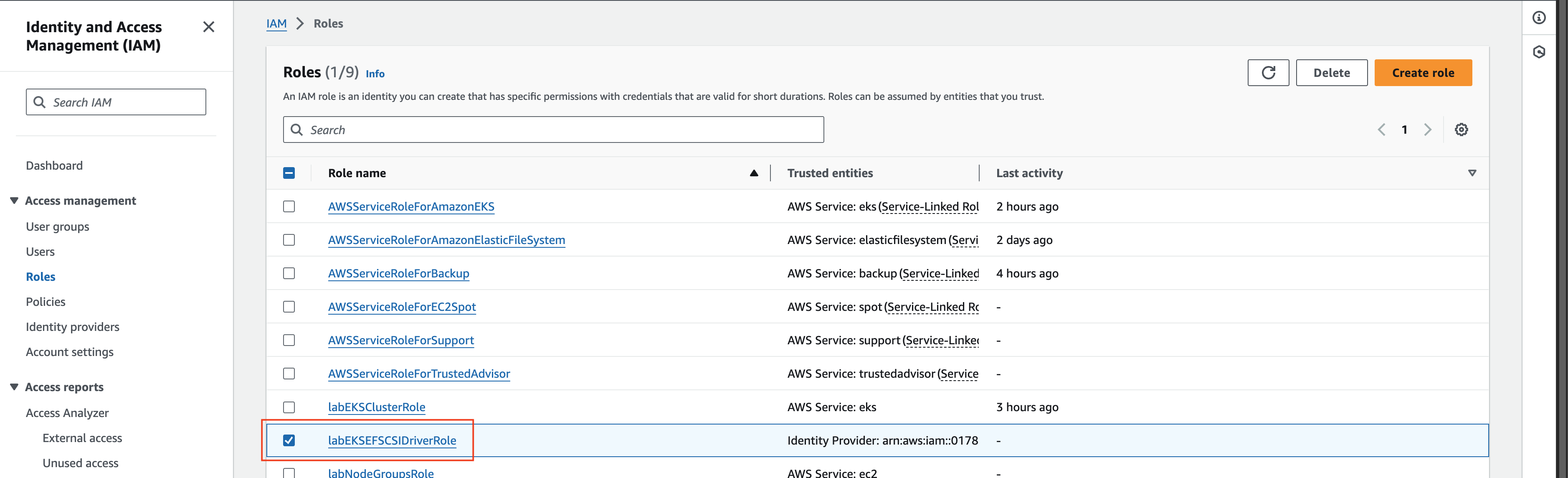
- At labEKSEFSCSIDriverRole section.
- Choose Trust relationships tab.
- Choose Edit trust policy.
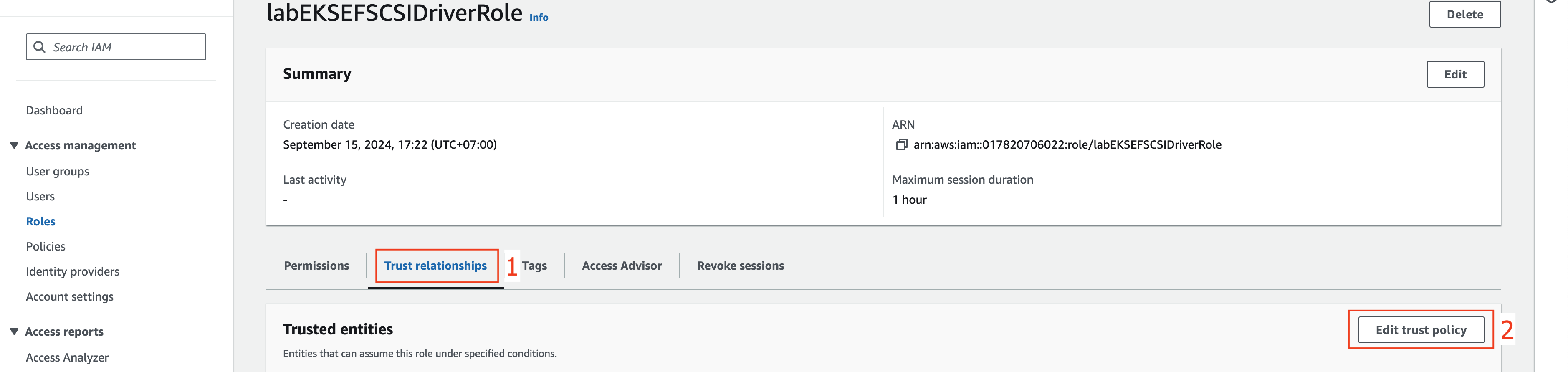
- At Edit trust policy section.
- Edit the current config as below.
- Change
arn:aws:iam::017820706022:oidc-provider/oidc.eks.us-east-1.amazonaws.com/id/89D8A1B6165D0BD767C1B51B1C9150EEvalue to your ARN value from step 2. - Change
oidc.eks.us-east-1.amazonaws.com/id/89D8A1B6165D0BD767C1B51B1C9150EEvalue to your Provider value from step 2.
{ "Version": "2012-10-17", "Statement": [ { "Effect": "Allow", "Principal": { "Federated": "arn:aws:iam::017820706022:oidc-provider/oidc.eks.us-east-1.amazonaws.com/id/89D8A1B6165D0BD767C1B51B1C9150EE" }, "Action": "sts:AssumeRoleWithWebIdentity", "Condition": { "StringLike": { "oidc.eks.us-east-1.amazonaws.com/id/89D8A1B6165D0BD767C1B51B1C9150EE:sub": "system:serviceaccount:kube-system:efs-csi-*", "oidc.eks.us-east-1.amazonaws.com/id/89D8A1B6165D0BD767C1B51B1C9150EE:aud": "sts.amazonaws.com" } } } ] } - Change
- Click Update policy.
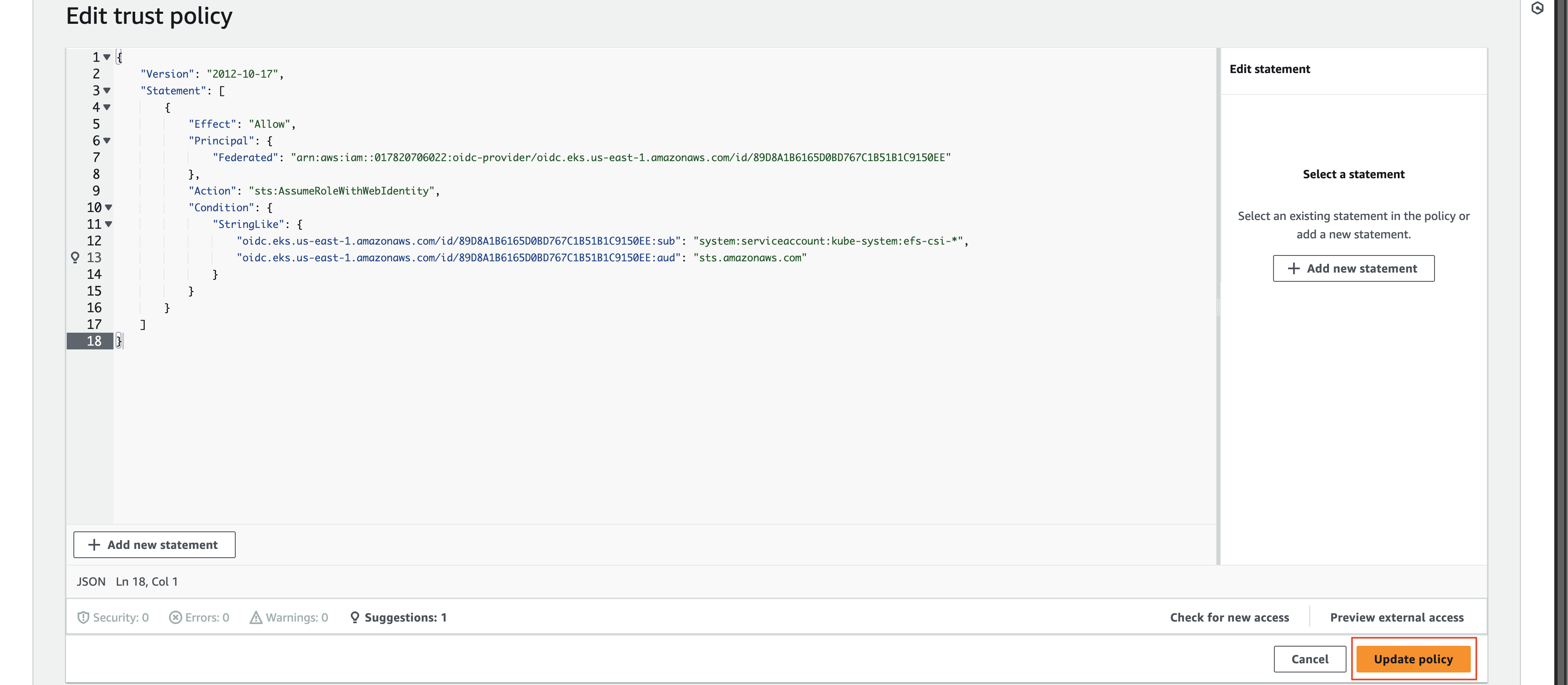
Next, we will create EFS.